We support both static and video interstitial ads. Follow the instructions below to set up interstitial ads.
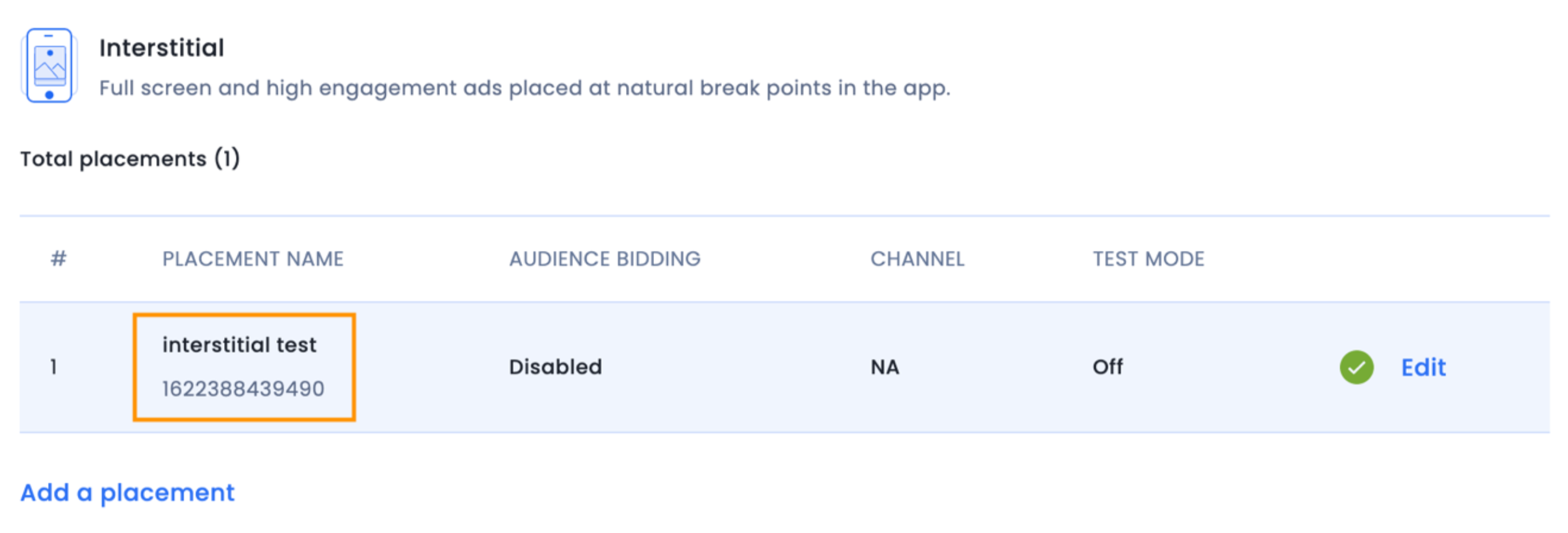
The IMInterstitial is simply a UIViewController subclass displaying full-screen ads that respond to user touch.
Follow these steps to create the interstitial ad unit programmatically:
Import the headers and declare an interstitial instance in your ViewController.h / ViewController.swift file. Your ViewController header file should look like this:
#import <UIKit/UIKit.h>
@import InMobiSDK;
@interface ViewController : UIViewController <IMInterstitialDelegate>
@property (nonatomic, strong) IMInterstitial *interstitial;
@end
import UIKit
import InMobiSDK
class ViewController: UIViewController, IMInterstitialDelegate {
var interstitial: IMInterstitial?
}
Instantiate the interstitial object. Your viewDidLoad method in ViewController.m file should look like this:
-(void)viewDidLoad {
[super viewDidLoad];
self.interstitial = [[IMInterstitial alloc] initWithPlacementId:<Insert your placement ID here>];
self. interstitial.delegate = self;
[self.interstitial load];
}
override func viewDidLoad() {
super.viewDidLoad()
interstitial = IMInterstitial.init(placementId: <Insert your placement ID here>)
interstitial?.delegate = self
interstitial?.load()
}
For ad status callbacks, implement the delegate methods of IMInterstitialDelegate. Here are the supported callbacks:
// Notifies that the ad is received with Meta info.
- (void)interstitial:(IMInterstitial *)interstitial didReceiveWithMetaInfo:(IMAdsMetaInfo*)metaInfo {
NSLog(@"interstitial didReceiveAdWithMetaInfo");
}
- (void)interstitialDidFinishLoading:(IMInterstitial *)interstitial {
NSLog(@"interstitialDidFinishLoading");
}
- (void)interstitial:(IMInterstitial *)interstitial didFailToLoadWithError:
(IMRequestStatus *)error {
NSLog(@"Interstitial failed to load ad");
NSLog(@"Error : %@",error.description);
}
- (void)interstitial:(IMInterstitial *)interstitial didFailToPresentWithError:
(IMRequestStatus *)error {
NSLog(@"Interstitial didFailToPresentWithError");
NSLog(@"Error : %@",error.description);
}
- (void)interstitialWillPresent:(IMInterstitial *)interstitial {
NSLog(@"interstitialWillPresent");
}
- (void)interstitialDidPresent:(IMInterstitial *)interstitial {
NSLog(@"interstitialDidPresent");
}
- (void)interstitialWillDismiss:(IMInterstitial *)interstitial {
NSLog(@"interstitialWillDismiss");
}
- (void)interstitialDidDismiss:(IMInterstitial *)interstitial {
NSLog(@"interstitialDidDismiss");
}
- (void)userWillLeaveApplicationFromInterstitial:(IMInterstitial *)interstitial {
NSLog(@"userWillLeaveApplicationFromInterstitial");
}
- (void)interstitial:(IMInterstitial *)interstitial didInteractWithParams:
(NSDictionary *)params {
NSLog(@"InterstitialDidInteractWithParams");
}
public func interstitialDidReceiveAd(_ interstitial: IMInterstitial) {
print("[ViewController %@] \(#function)")
}
public func interstitialDidFinishLoading(_ interstitial: IMInterstitial) {
print("[ViewController %@] \(#function)")
}
public func interstitial(_ interstitial: IMInterstitial, didFailToLoadWithError error: IMRequestStatus) {
print("[ViewController %@] \(#function)")
print("Interstitial ad failed to load with error \(error)" )
}
public func interstitialWillPresent(_ interstitial: IMInterstitial) {
print("[ViewController %@] \(#function)")
}
public func interstitialDidPresent(_ interstitial: IMInterstitial) {
print("[ViewController %@] \(#function)")
}
public func interstitial(_ interstitial: IMInterstitial, didFailToPresentWithError error: IMRequestStatus) {
print("[ViewController %@] \(#function)")
print("Interstitial ad failed to present with error \(error)" )
}
public func interstitialWillDismiss(_ interstitial: IMInterstitial) {
print("[ViewController %@] \(#function)")
}
public func interstitialDidDismiss(_ interstitial: IMInterstitial) {
print("[ViewController %@] \(#function)")
}
public func interstitial(_ interstitial: IMInterstitial, didInteractWithParams params: [String : Any]?) {
print("[ViewController %@] \(#function)")
}
public func interstitial(_ interstitial: IMInterstitial, rewardActionCompletedWithRewards rewards: [String : Any]) {
print("[ViewController %@] \(#function)")
}
public func userWillLeaveApplicationFromInterstitial(_ interstitial: IMInterstitial) {
print("[ViewController %@] \(#function)")
}
To show the Interstitial Ad, use the following code:
[self.interstitial showFrom:self];
[self.interstitial showFrom:self with:IMInterstitialAnimationTypeAsNone];
interstitial?.show(from: self)
//interstitial?.show(from: self, with:.coverVertical)
Here are the possible animation types:
IMInterstitialAnimationTypeCoverVerticalIMInterstitialAnimationTypeFlipHorizontalIMInterstitialAnimationTypeAsNoneImportant:
interstitialDidFinishLoading callback is received before making a call to showFromViewController. Otherwise, the error callback interstitial:didFailToPresentScreenWithError: will be given.[self.interstitial load]; again. Without this, you won't be able to call showFromViewController again.Here are the possible animation types:
coverVerticalflipHorizontalNoneImportant:
interstitialDidFinishLoading callback is received before making a call to show(from viewController: UIViewController!). Otherwise, the error callback interstitial(_ interstitial: IMInterstitial!, didFailToLoadWithError error: IMRequestStatus!) will be given.interstitial?.load() again. Without this, you won't be able to call show(from viewController: UIViewController!) again.By installing this SDK update, you agree that your Children Privacy Compliance setting remains accurate or that you will update that setting, whenever there is a change in your app's audience. You may update the app's Children Privacy Compliance settings at https://publisher.inmobi.com/my-inventory/app-and-placements.
 Support Center
Support Center
