InMobi is a real-time bidder on Prebid Server, an open-source, server-side in-app header bidding solution from Prebid. This guide explains how you can display ads from InMobi for your inventory being monetized on Prebid Server.
Since Prebid Server is open-source, publishers can either build their own customized solution or can use readymade managed solutions in the form of wrappers/SDKs built to support in-app header bidding on Prebid. InMobi supports managed Prebid solutions like PubMatic OpenWrap and Xandr's Prebid Server Premium (PSP).
Ensure the following before you get started with this integration:
Ad rendering, otherwise handled by InMobi SDK, will be taken care of by the publisher.
To get your account and inventory up and running on the InMobi Publisher Dashboard, follow the instructions give below:
Step 1: Set up your InMobi Account: For more information on how to set up your InMobi account, see Create InMobi Account.
Step 2: Add Apps and Placements on InMobi Publisher Dashboard: If you are adding apps and placements for the very first time, see Add Your App or Website.
If your apps have been added and you would like to create new placements specifically for Advanced Bidding, follow the instructions below:
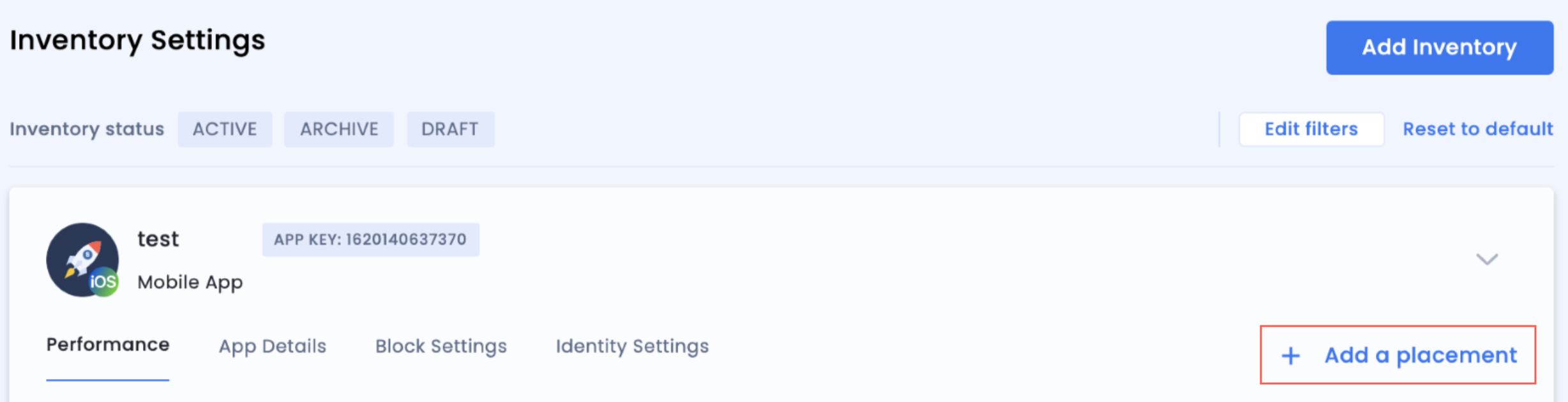
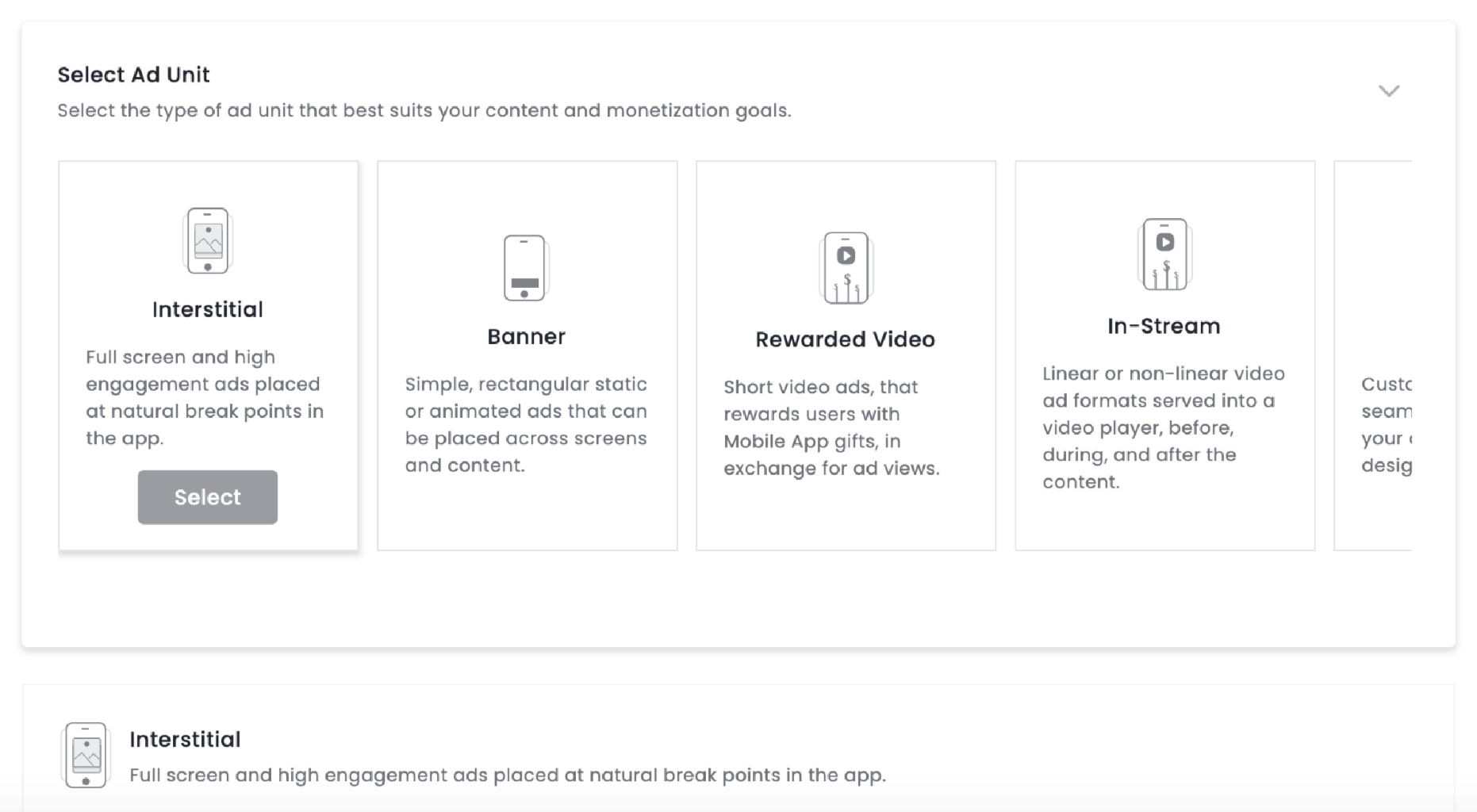
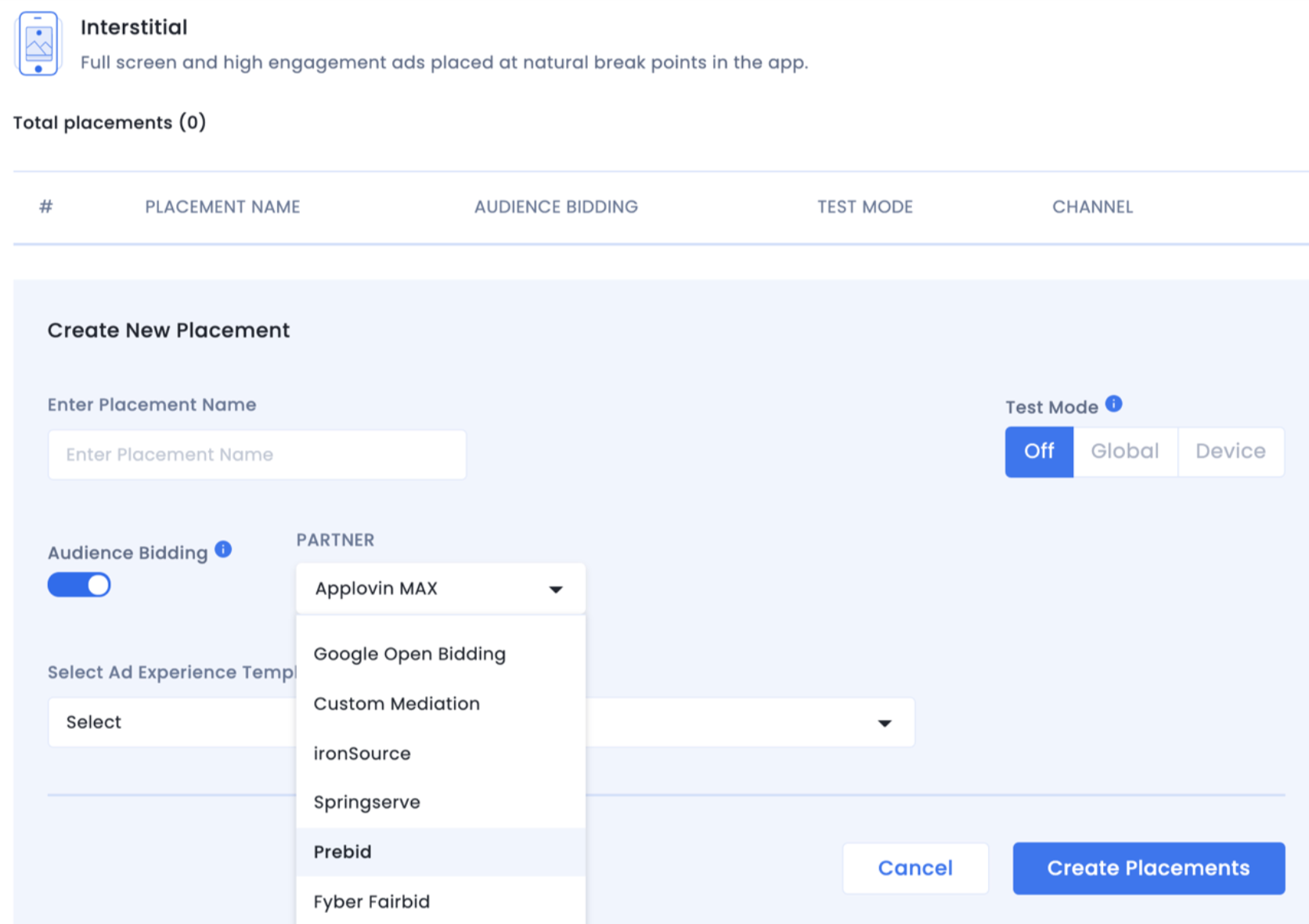
After you are done setting up your account and inventory on InMobi, the next steps would be to add InMobi as a bidder on your Prebid dashboard, followed by mapping the created placements. Since the setup varies based on the solution being used, there are no standard steps.
If you have any questions, please reach out to your Customer Success Manager at InMobi or write to support@inmobi.com for assistance.
By installing this SDK update, you agree that your Children Privacy Compliance setting remains accurate or that you will update that setting, whenever there is a change in your app's audience. You may update the app's Children Privacy Compliance settings at https://publisher.inmobi.com/my-inventory/app-and-placements.
 Support Center
Support Center
