This topic provides step-by-step instructions for integrating and monetizing the InMobi SDK with AdMob.
You have access to the following ad types from InMobi via AdMob mediation:
Before you begin setting up InMobi as an ad source on AdMob dashboard, it’s important that you create an InMobi account, register your app, configure placements and complete the payment information. You can learn more about it here.
If you have completed the above steps, then you are all good to begin setting up InMobi as an ad source on AdMob. Let’s begin!
Logon to your AdMob account and navigate to the specific ad-unit that you want to monetize via the InMobi SDK. Under mediation, navigate to “ad-sources” (if you have integrated solely with AdMob, the number of ad sources will be one).
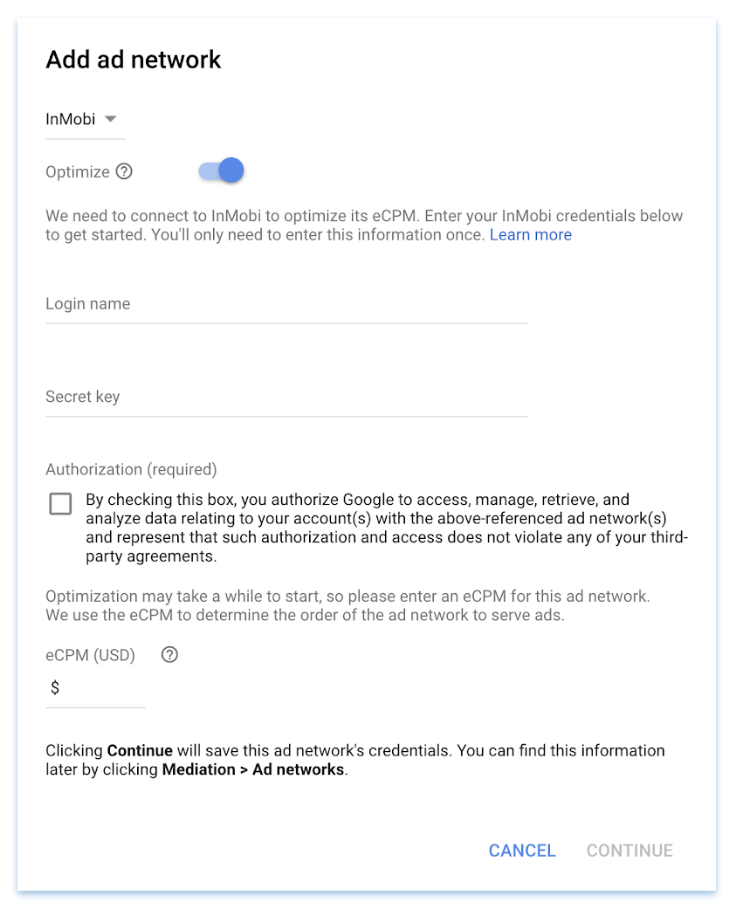
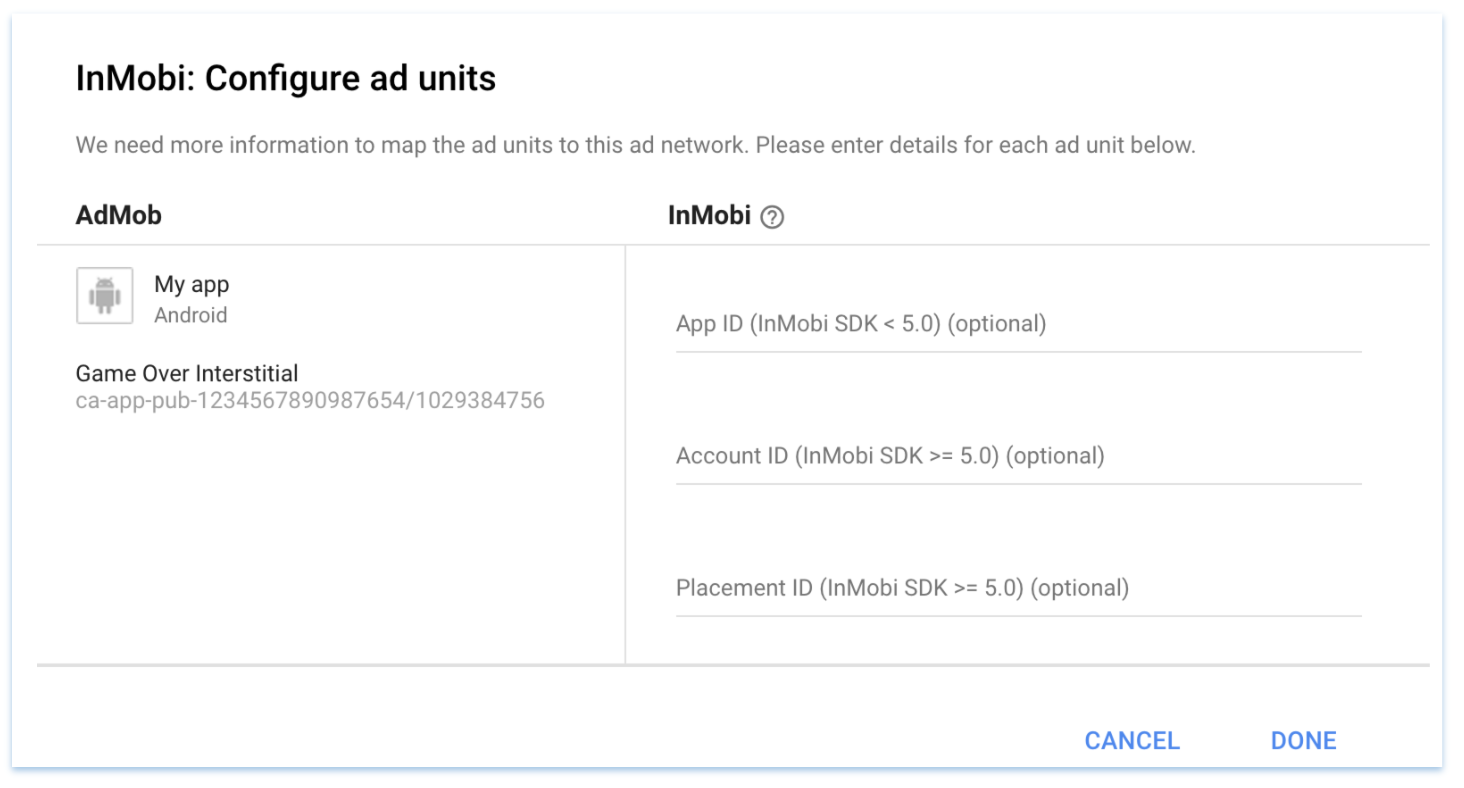
Follow the instructions in Step 3: Import the InMobi SDK and adapter.
To ensure AdMob SDK relays the ad request to InMobi for testing, you can do the following.
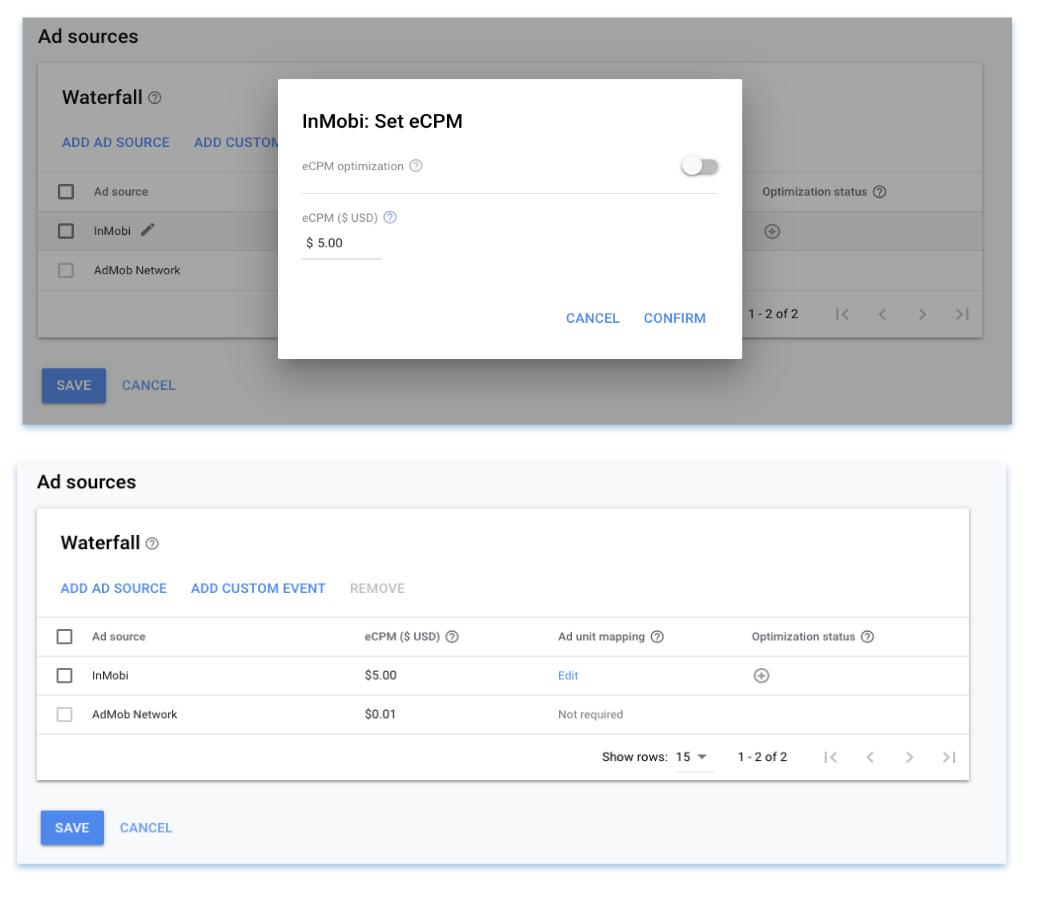
After performing the abovementioned steps, you can test and relay the requests to InMobi SDK for ad loads.
You can enable key SDK logs by adding the following line to your Activity where you are integrating the ad units.
InMobiSdk.setLogLevel(LogLevel.DEBUG);
InMobiSdk.setLogLevel(LogLevel.DEBUG)
https://support.inmobi.com/monetize/mediation-guidelines/mopub/android-mopub-guidelines
You can also leverage feedback available on the diagnostics tab on the ad unit and ad request if you have enabled “Test Mode” on the InMobi portal.
.png)
If your app collects location from the user, we recommend passing it up, as impressions with location signals have higher revenue potential. InMobi SDK will automatically pass the location signals if available in the app. If you use location in your app but would like to disable passing location signals to InMobi, TURN OFF the “Location Automation” for your property on the InMobi dashboard.
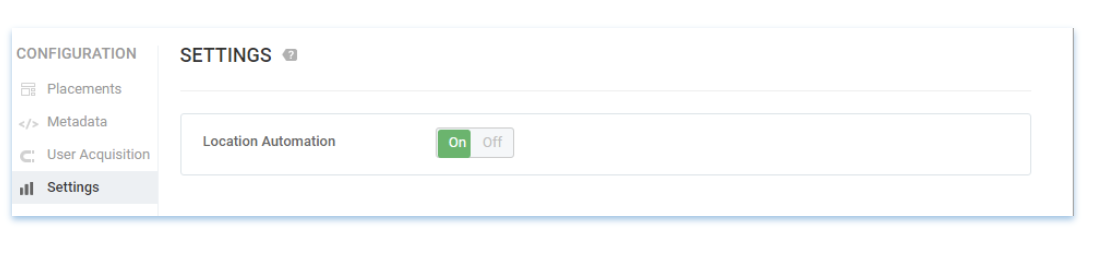
Otherwise: You can pass the location signals in the mediation ad request object by calling the setLocation() API of MediationAdRequest class of the Admob SDK.
InMobi supports passing the following user demographic parameters:
| Key Name | Value | Description |
|---|---|---|
|
InMobiNetworkKeys.AGE_GROUP |
InMobiNetworkValues.ABOVE_55, InMobiNetworkValues.BELOW_18, InMobiNetworkValues.BETWEEN_18_AND_20, InMobiNetworkValues.BETWEEN_25_AND_34, InMobiNetworkValues.BETWEEN_35_AND_54, InMobiNetworkValues.BETWEEN_21_AND_24 |
The age group of the user |
|
InMobiNetworkKeys.EDUCATION |
InMobiNetworkValues.EDUCATION_HIGHSCHOOLORLESS, InMobiNetworkValues.EDUCATION_COLLEGEORGRADUATE, InMobiNetworkValues.EDUCATION_POSTGRADUATEORABOVE |
The education level
|
|
InMobiNetworkKeys.AGE |
Any String |
The age of the user |
|
InMobiNetworkKeys.INTERESTS |
Any String |
Any additional relevant description of the user, or their preferences, separated by commas. Valid acceptable values are mentioned below |
|
InMobiNetworkKeys.POSTAL_CODE |
Any String |
The postal code (usually a 5 digit number) |
|
InMobiNetworkKeys.AREA_CODE |
Any String |
The area code (part of the telephone number) |
|
InMobiNetworkKeys.LANGUAGE |
Any String |
The native language of the user (if known) |
|
InMobiNetworkKeys.CITY |
Any String |
City |
|
InMobiNetworkKeys.STATE |
Any String |
State |
|
InMobiNetworkKeys.COUNTRY |
Any String |
Country |
|
InMobiNetworkKeys.LOGLEVEL |
InMobiNetworkValues.LOGLEVEL_NONE, InMobiNetworkValues.LOGLEVEL_DEBUG, InMobiNetworkValues.LOGLEVEL_ERROR |
Log level for InMobi SDK |
By installing this SDK update, you agree that your Children Privacy Compliance setting remains accurate or that you will update that setting, whenever there is a change in your app's audience. You may update the app's Children Privacy Compliance settings at https://publisher.inmobi.com/my-inventory/app-and-placements.
 Support Center
Support Center
