InMobi is a real-time bidder on MAX, the in-app header bidding platform from AppLovin. This guide explains how you can display ads from InMobi for your inventory being monetized on MAX.
Ensure the following before you get started with this integration:
To get your account and inventory up and running on the InMobi Publisher Dashboard, follow the instructions give below:
Step 1: Set up your InMobi Account: For more information on how to set up your InMobi account, see Create InMobi Account.
Step 2: Add Apps and Placements on InMobi Publisher Dashboard: If you are adding apps and placements for the very first time, see Add Your App or Website.
If your apps have been added and you would like to create new placements specifically for MAX, follow the instructions below:
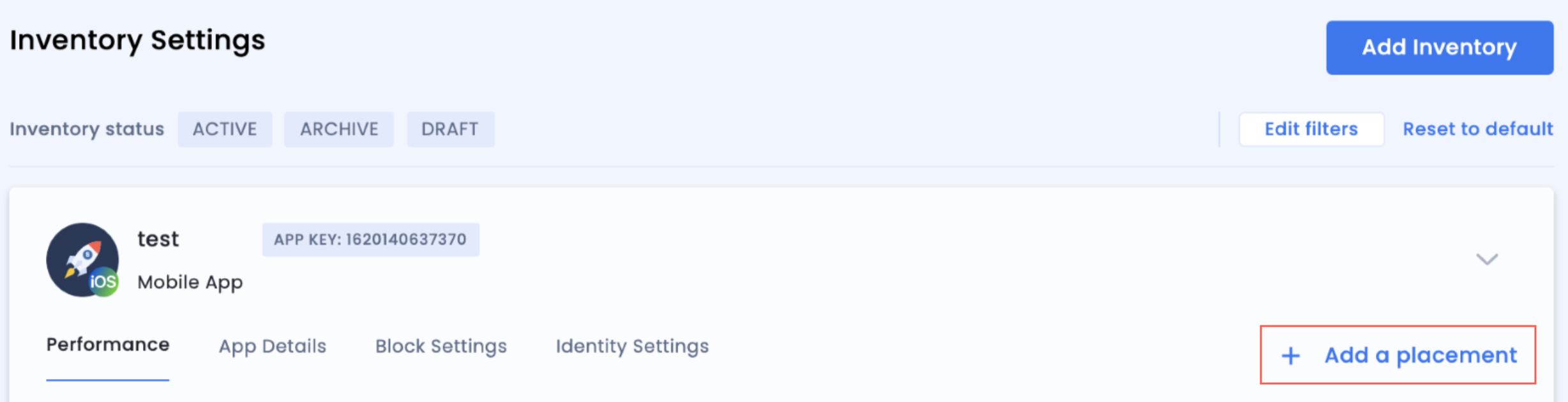
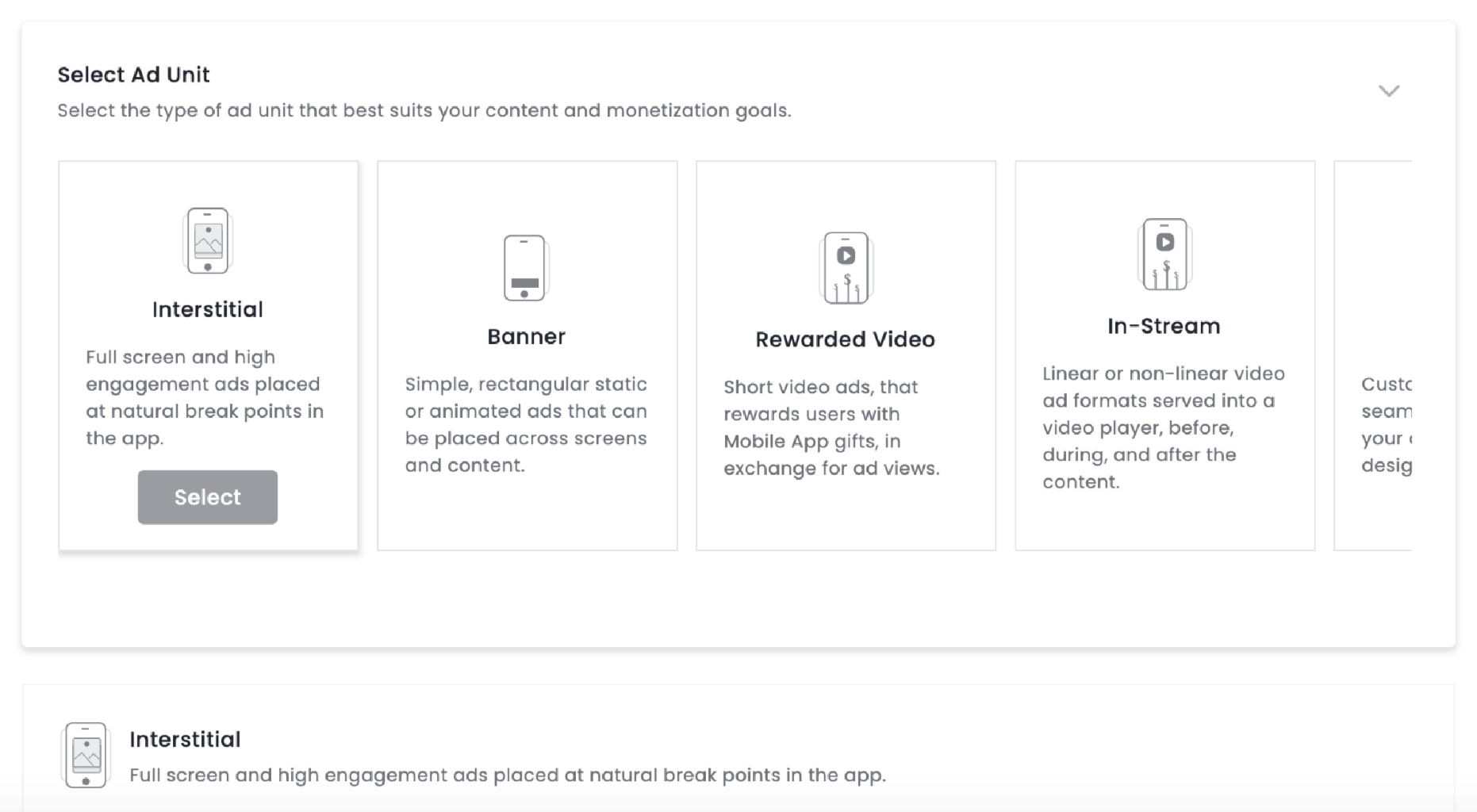
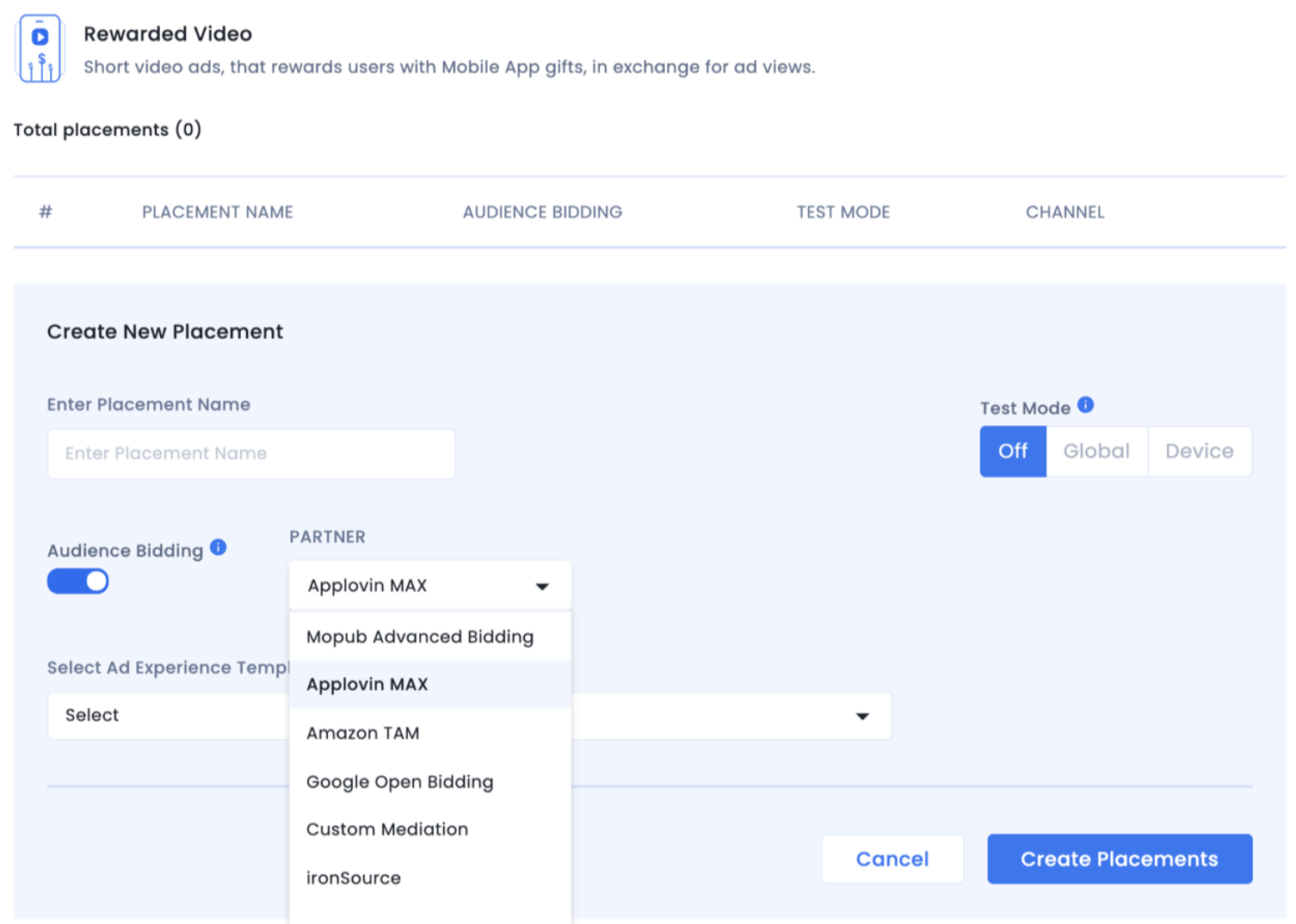
After you are done setting up your account and inventory on InMobi, the next steps would be to add InMobi as a bidder on the MAX dashboard, followed by mapping the created placements as illustrated below:
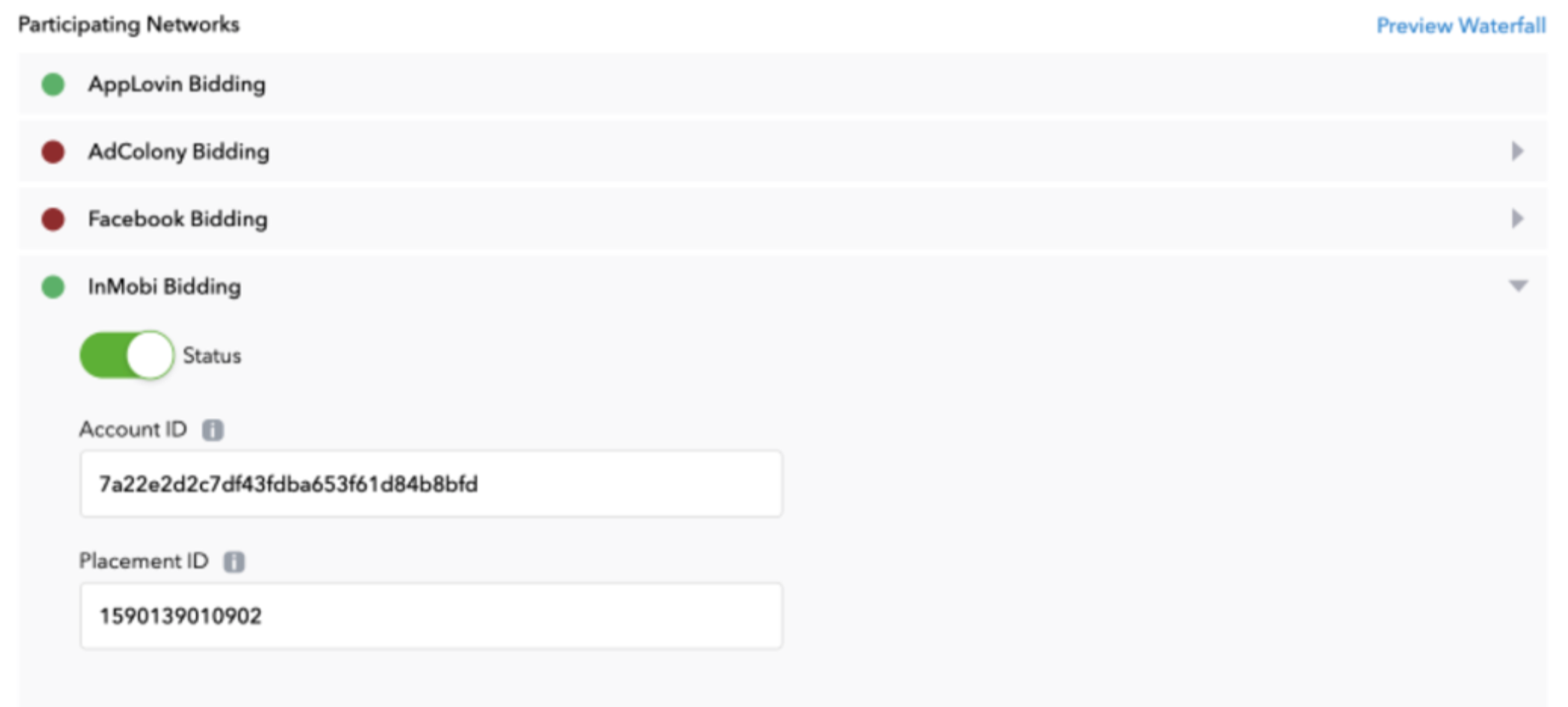
You can find your InMobi account ID on the InMobi Publisher Platform under Finance Payment Settings Payment Information.
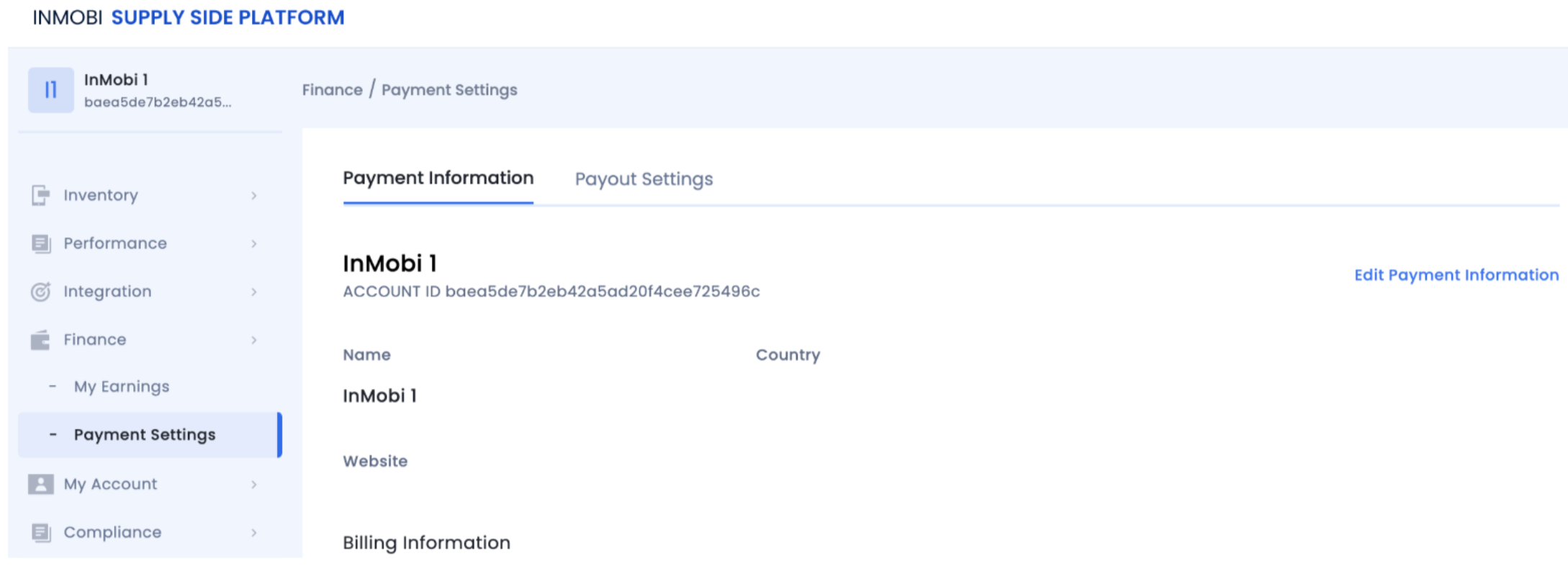
The InMobi Placement ID is present under the placement name as illustrated in the screenshot below.

For more information, see InMobi Integration Guide.
iOS: Integration Guide | Enabling Manual Native Ads | Enabling Small/Medium Template
Android: Integration Guide | Enabling Manual Native Ads | Enabling Small/Medium Template
If you have any questions, you can contact your Customer Success Manager at InMobi or write to support@inmobi.com for assistance.
By installing this SDK update, you agree that your Children Privacy Compliance setting remains accurate or that you will update that setting, whenever there is a change in your app's audience. You may update the app's Children Privacy Compliance settings at https://publisher.inmobi.com/my-inventory/app-and-placements.
 Support Center
Support Center
