InMobi provides a transparent bidding adapter for Prebid.js (client-side integration) and Prebid Server (server-to-server integration).
InMobi will transact with Prebid via the oRTB protocol. If publishers on Prebid JS/SDK/AMP integrations have a Prebid Server setup, which is either hosted locally OR hosted by managed solutions (offered by Pubmatic OW, Xandr PSP, Rubicon, or Index Exchange) then it would be feasible for web publishers to integrate with InMobi Servers. Publishers connecting to the Prebid server via GAM could also integrate with InMobi Servers.
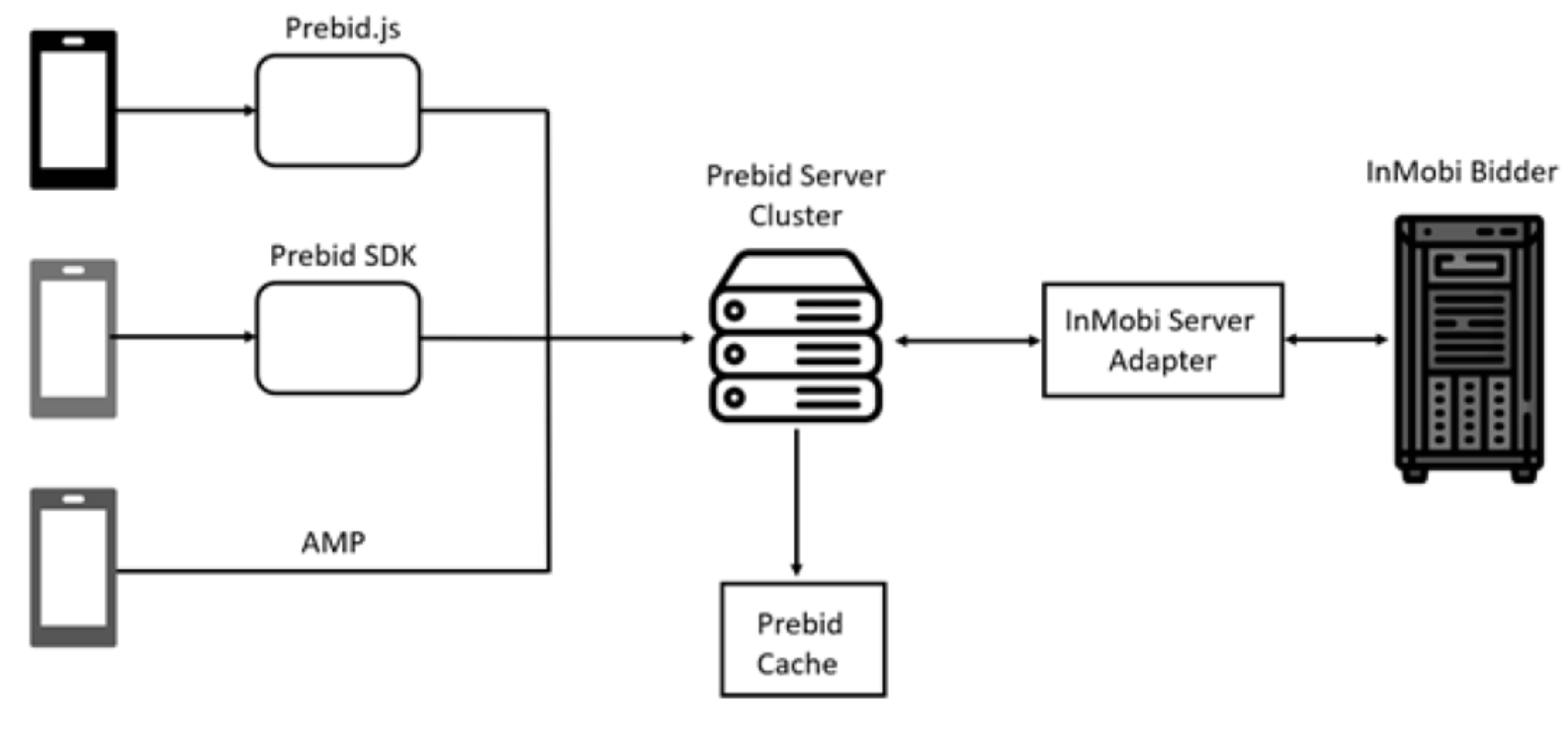
Refer to the following table for more clarity.
| Sl No | Prebid Integration Type | Request - Response Route | Inventory Type | Supported by InMobi |
|---|---|---|---|---|
| 1 | Prebid JS + Prebid Server | Prebid JS à Prebid Server à InMobi Server | Browser | Yes, via Server adapter |
| 2 | Prebid SDK + Prebid Server | Prebid SDK à Prebid Server à InMobi Server | Browser | Yes, via Server adapter |
| 3 | AMP Tag + Prebid Server | AMP Tag à Prebid Server à InMobi Server | Browser | Yes, via server adapter |
Follow these steps to complete the integration setup with InMobi’s adapter.
The placement ID needs to be configured on InMobi’s adapter. See Adapter Repo to understand the steps to pass it as a bid parameter.
Follow these steps to create web placement IDs on InMobi UI.

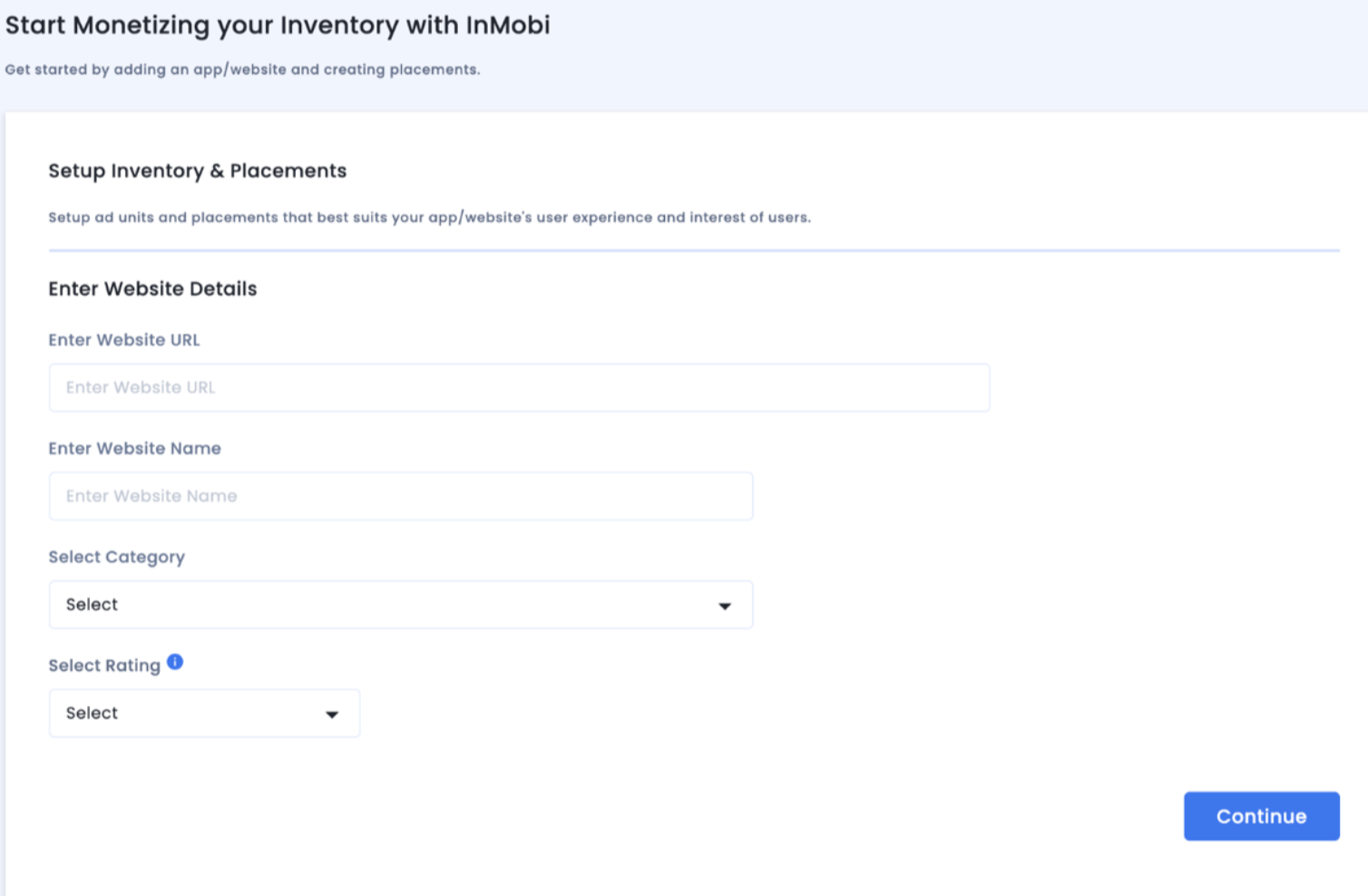
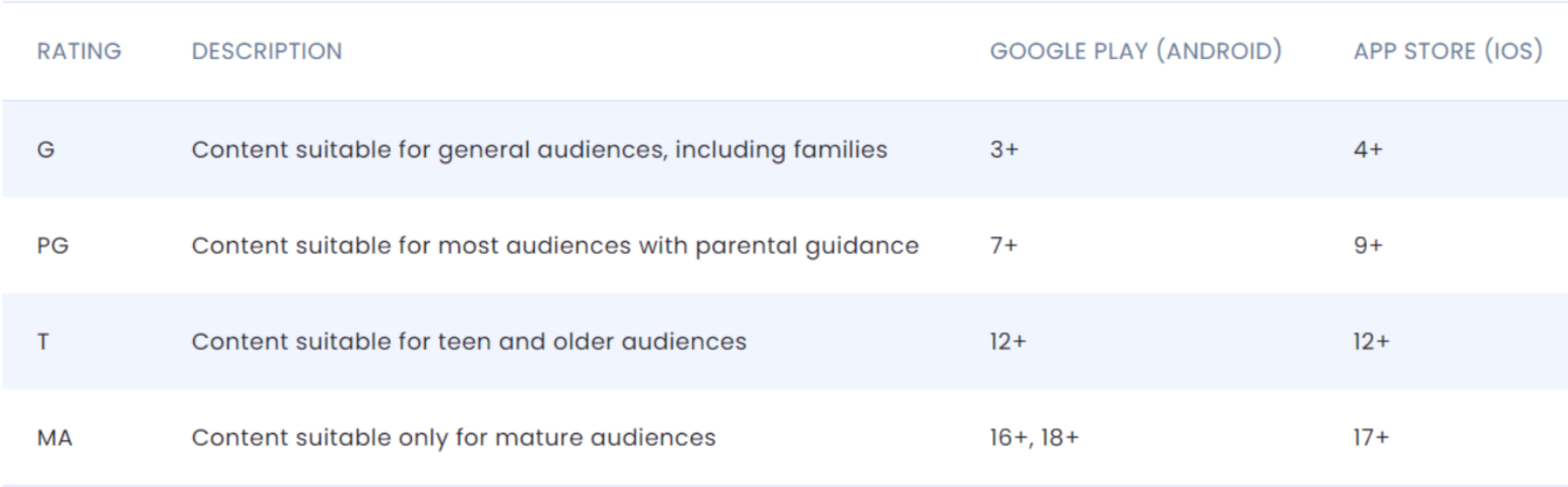

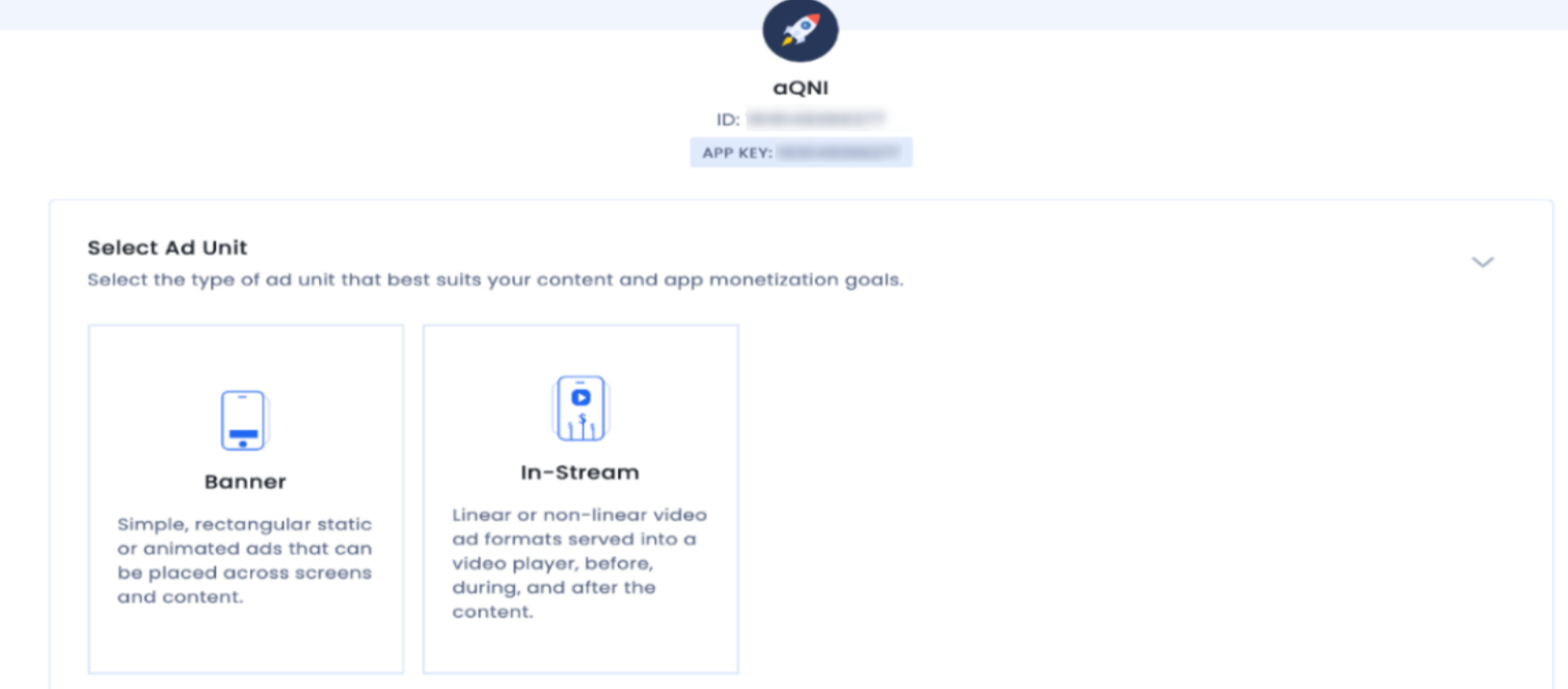
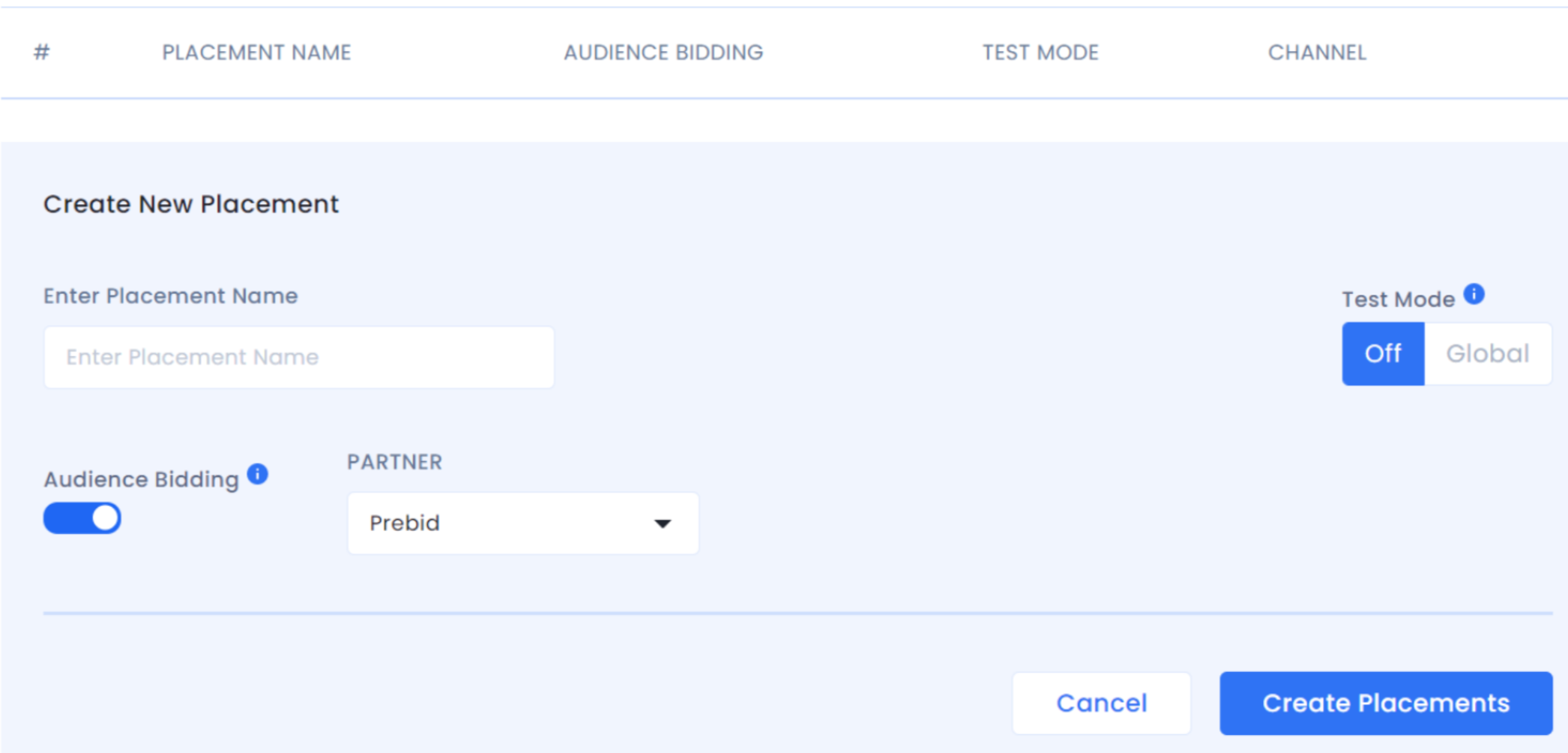
Ensure to “Switch On” InMobi on your Prebid Platform and benefit from high bid density, fill rate, and revenue. You are all set to begin monetizing now!
By installing this SDK update, you agree that your Children Privacy Compliance setting remains accurate or that you will update that setting, whenever there is a change in your app's audience. You may update the app's Children Privacy Compliance settings at https://publisher.inmobi.com/my-inventory/app-and-placements.
 Support Center
Support Center
