At InMobi, we believe in supporting the needs of our Publishers and Advertisers by listening to them and delivering a better experience. Our DSPs and buyers are looking for a holistic mobile strategy that goes beyond their in-app success. With mobile web still accounting for a sizeable 21%* share in a premium market like the US, InMobi is now extending its monetization solutions to mobile web to solve this marketer challenge and enable our publishers to make the most out of their mobile ad inventory. For more details, please refer to the following document Mobile Web On InMobi Exchange.
If you have any questions or require further clarity on the integration specifications, please contact your InMobi Customer Success Manager or write to us at developer@inmobi.com.
InMobi supports all mobile web publishers available on the APS platform. Once the contract with InMobi has been signed, the following steps need to be implemented:
There won't be any Tag IDs for APS mobile-web supply. You must create one fallback placement each for banner and in-stream videos. All request objects sent from APS will be mapped to the fallback placements.
There should only be one fallback placement for each banner and in-stream video.
Follow the steps below to create mobile web placement IDs on InMobi UI.
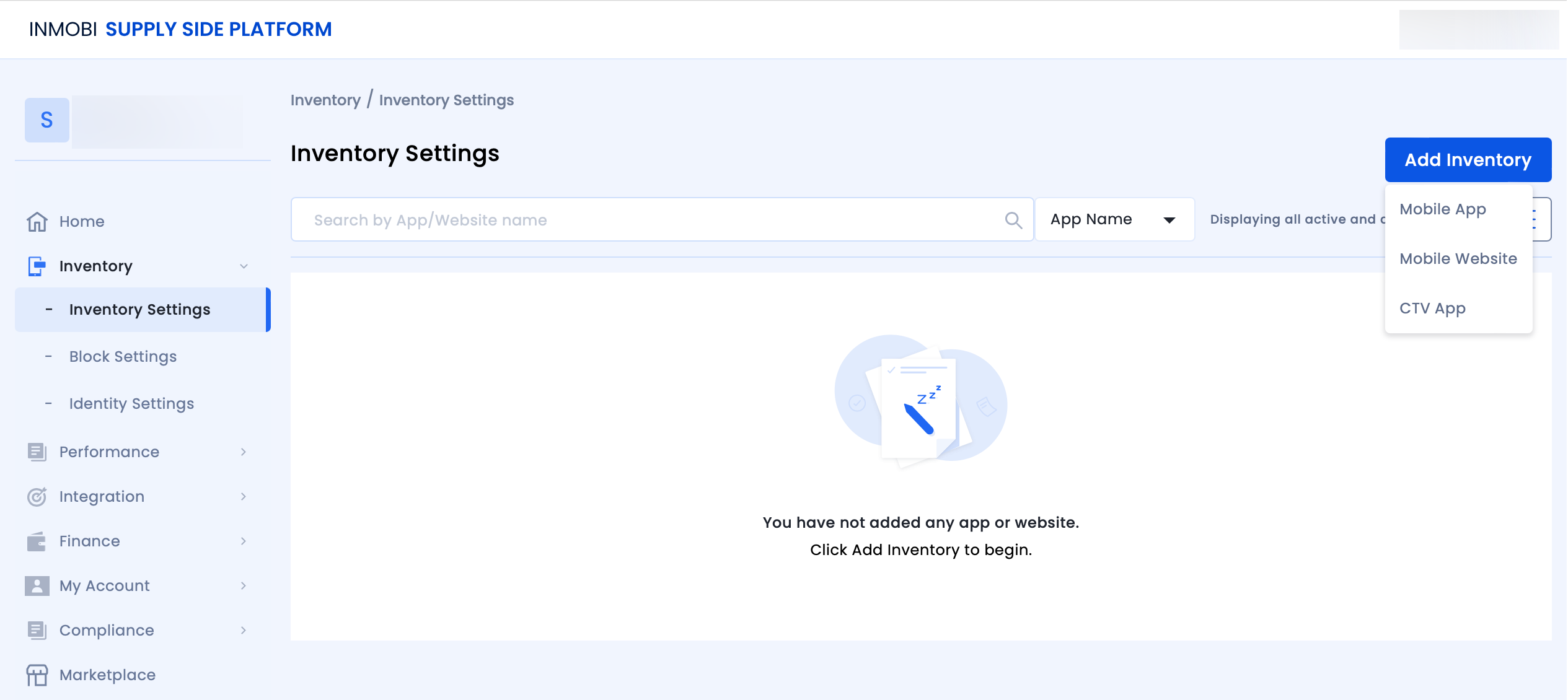
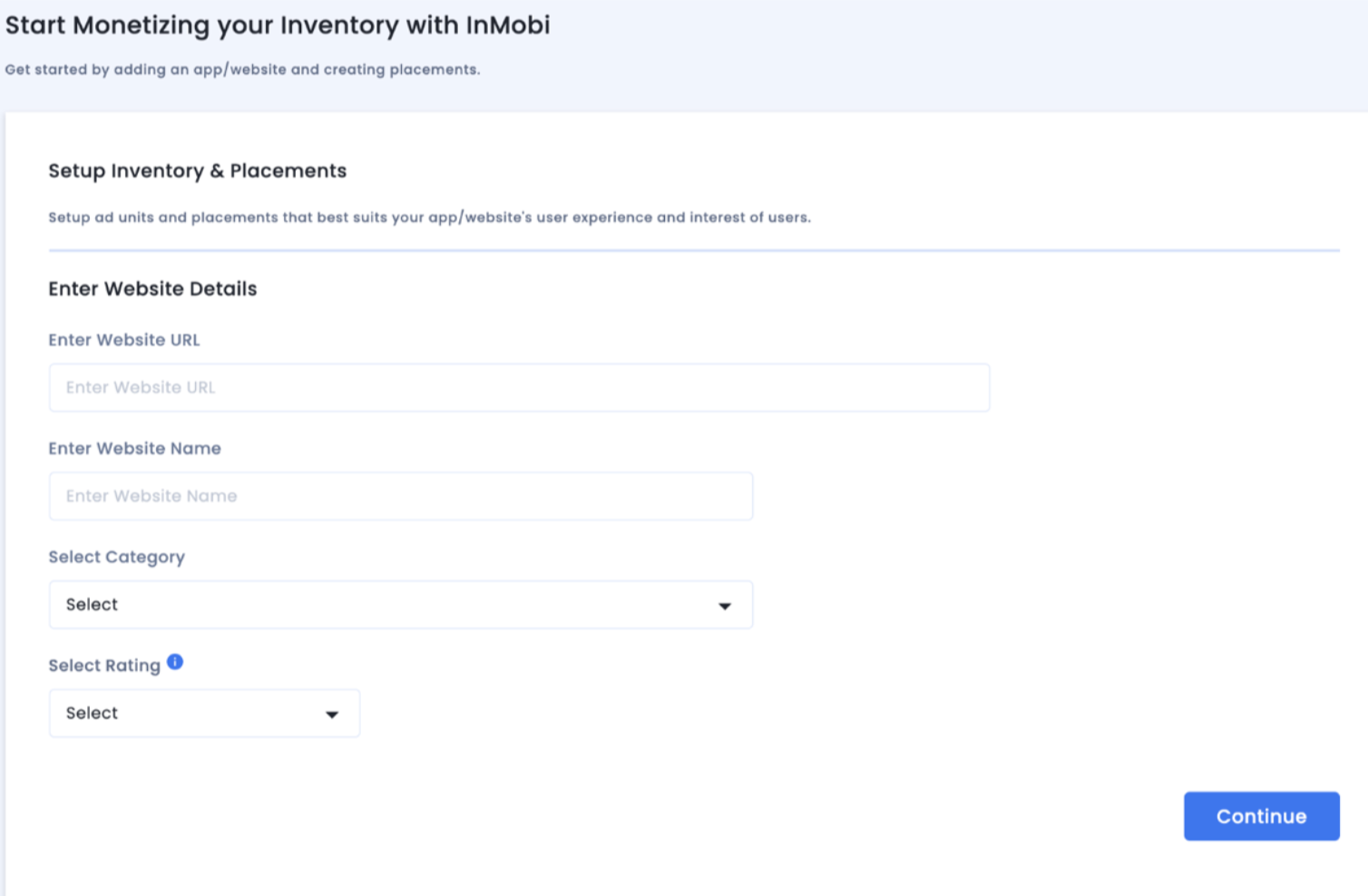
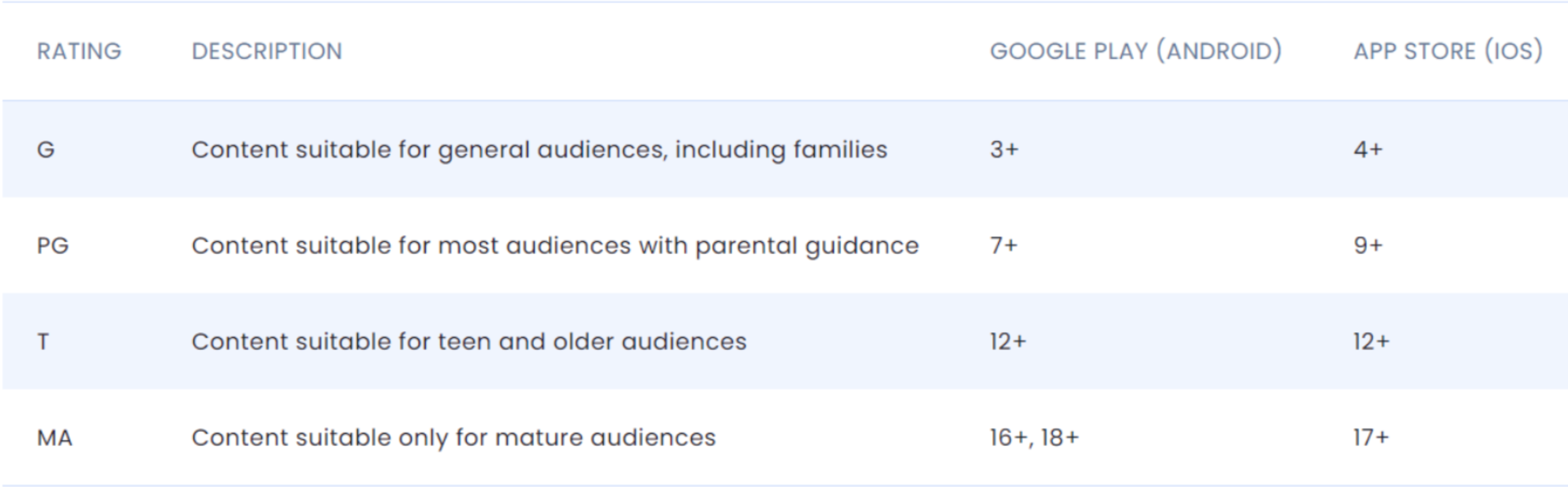
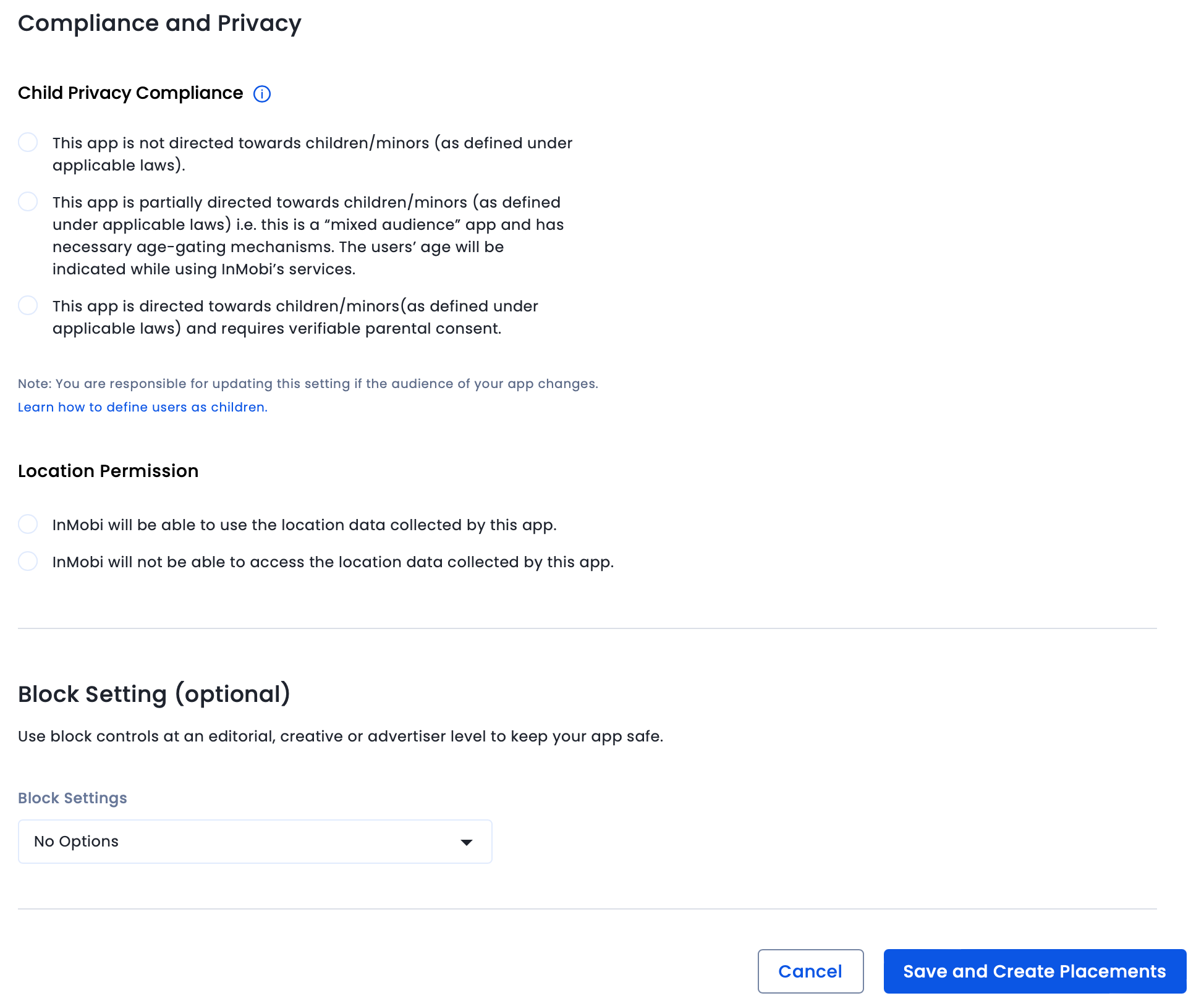
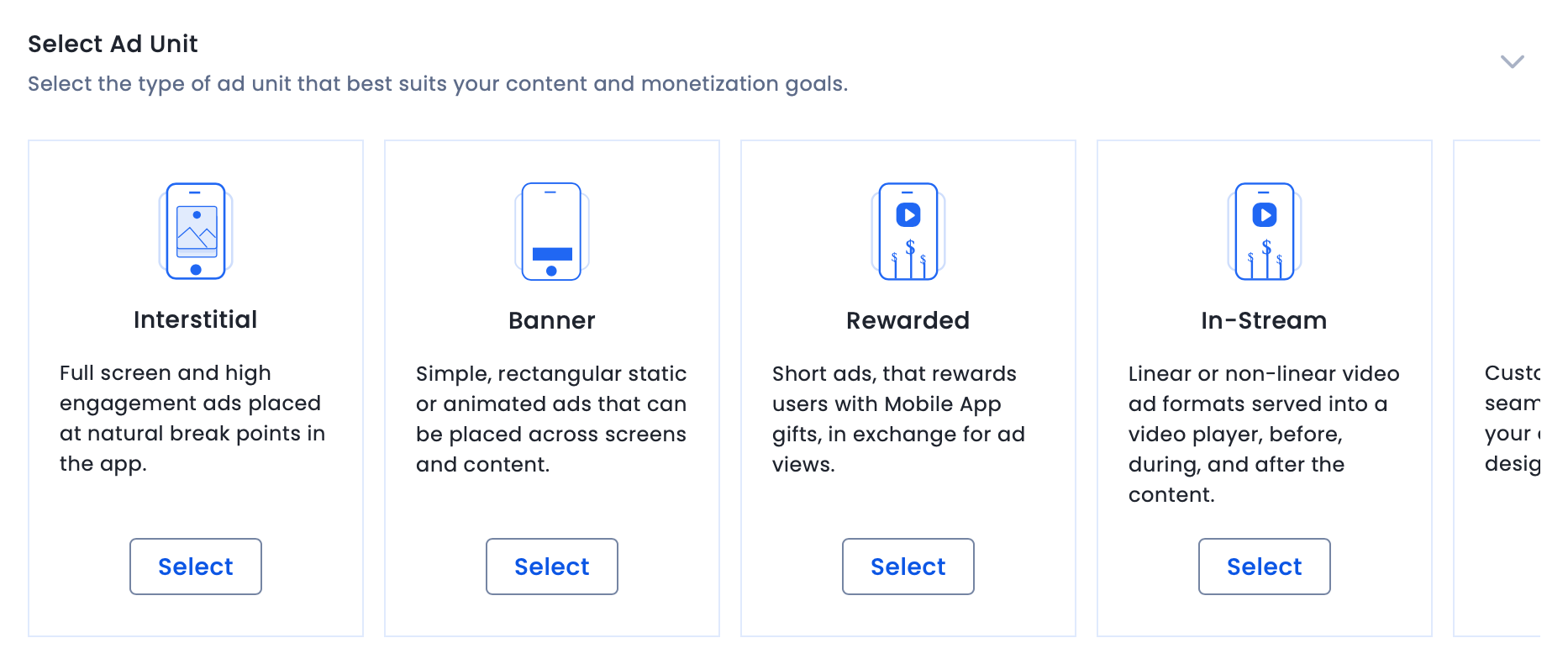
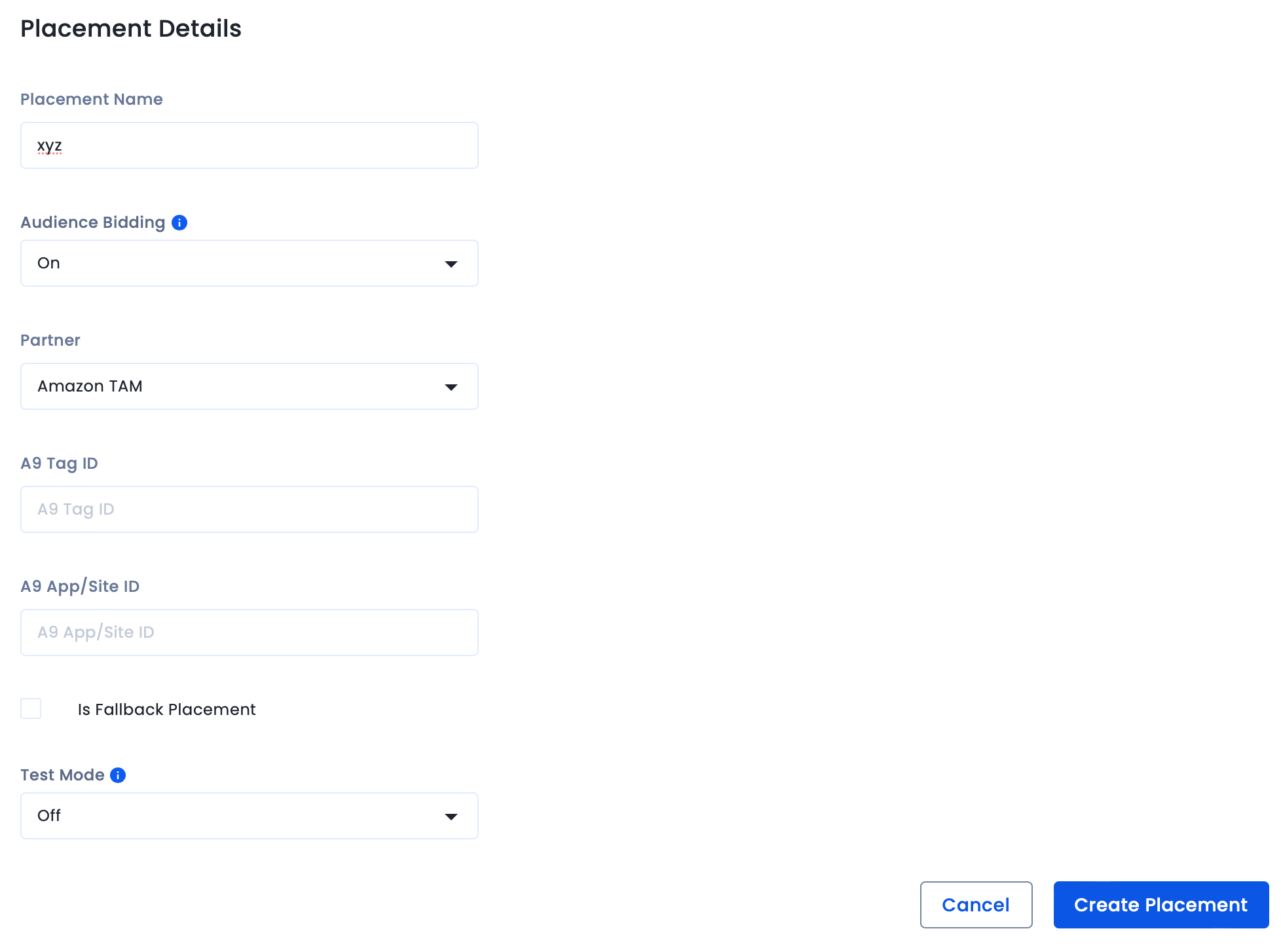
Switch On InMobi on your APS dashboard and benefit from high bid density, fill rate, and revenue.
By installing this SDK update, you agree that your Children Privacy Compliance setting remains accurate or that you will update that setting, whenever there is a change in your app's audience. You may update the app's Children Privacy Compliance settings at https://publisher.inmobi.com/my-inventory/app-and-placements.
 Support Center
Support Center
