InMobi is now available as an ad source on Open Bidding from Google. If you are an in-app publisher using Google Ad Manager and Google AdMob as your primary ad server, you can add InMobi as a bidding demand source for Open Bidding. If you are a Mobile web publisher with GAM 360, Google AdX, and GAM SMB (with CTA/Click to Accept feature only) accounts, you can join via a GOB integration.
To ‘Go Live’ soon, contact your Customer Success Manager for more information.
Follow the instructions to get your account and inventory up and running on the InMobi Publisher Dashboard.
Step 1: Setup up your InMobi Account: Set up your InMobi account by signing up on the InMobi Publisher Dashboard and name the account as “Pubname - Google OB” to mark the account as an exclusive account for bidding with Google.
Step 2: Add Apps and Placements on InMobi Publisher Dashboard: If you are adding apps and placements for the first time, see Add Your App or Website.
After adding your sites, follow the instructions below to create new placements specifically for bidding on Google:


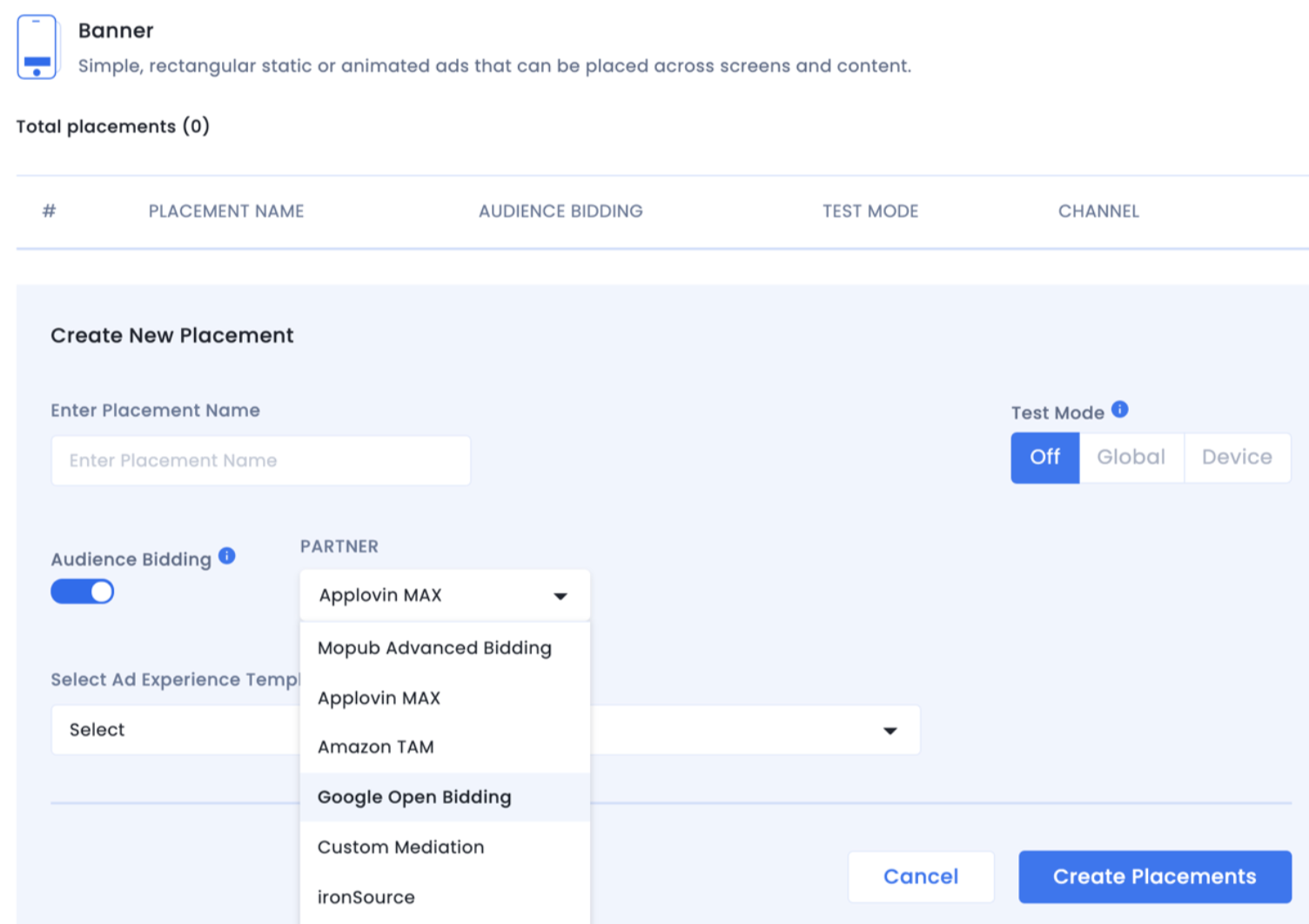
If you need any help during the setup, contact our Customer Success Managers or email us for more information.
Follow the additional instructions below about GDPR settings on your Google dashboard for higher monetization results. The following configuration applies to traffic from European Economic Area and publishers using AdMob/GAM CMP for GDPR consent purposes. Google CMP provides two ways of adding ad partners on their AdMob/GAM platform:
InMobi is not part of ‘Commonly used ad partners’ by default, and you must add it manually by selecting Custom ad partners.
Follow the instructions below to enable InMobi under Custom ad partners on your Google dashboard.

By installing this SDK update, you agree that your Children Privacy Compliance setting remains accurate or that you will update that setting, whenever there is a change in your app's audience. You may update the app's Children Privacy Compliance settings at https://publisher.inmobi.com/my-inventory/app-and-placements.
 Support Center
Support Center
