InMobi is a real-time bidder on DT FairBid. This topic explains how you can display ads from InMobi for your inventory to be monetized via bidding on DT FairBid.
Ensure the following before you get started with this integration:
To get your account and inventory up and running on the InMobi Publisher Dashboard, follow the instructions given below:
Step 1: Set up your InMobi Account: For more information on how to set up your InMobi account, see Create InMobi Account.
Step 2: Add Apps and Placements on InMobi Publisher Dashboard: If you are adding apps and placements for the first time, see Add Your App or Website.
If your apps have been added and you would like to create new placements specifically for DT FairBid, follow the instructions below:
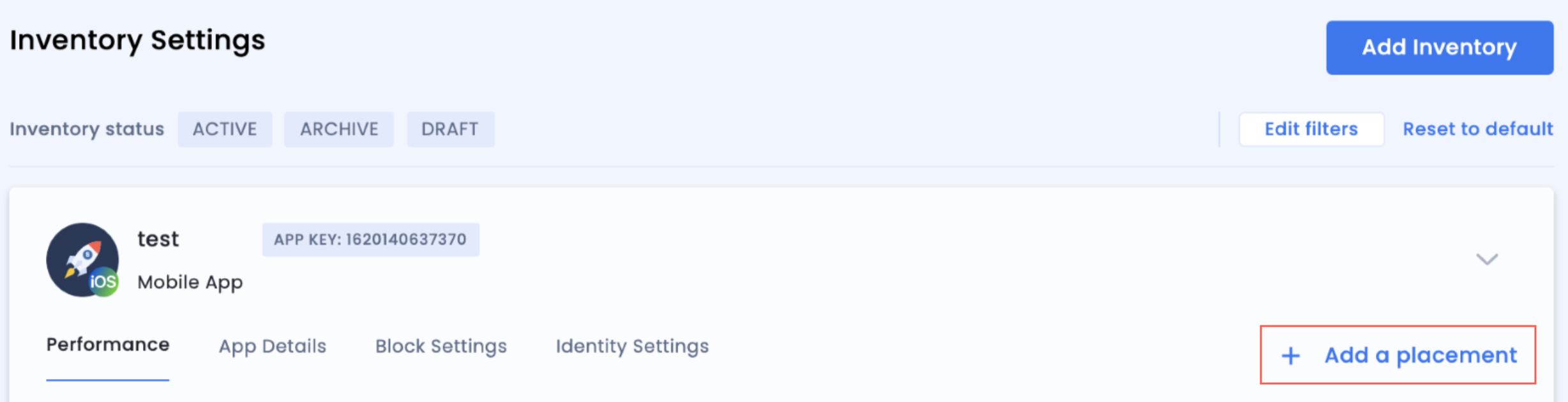
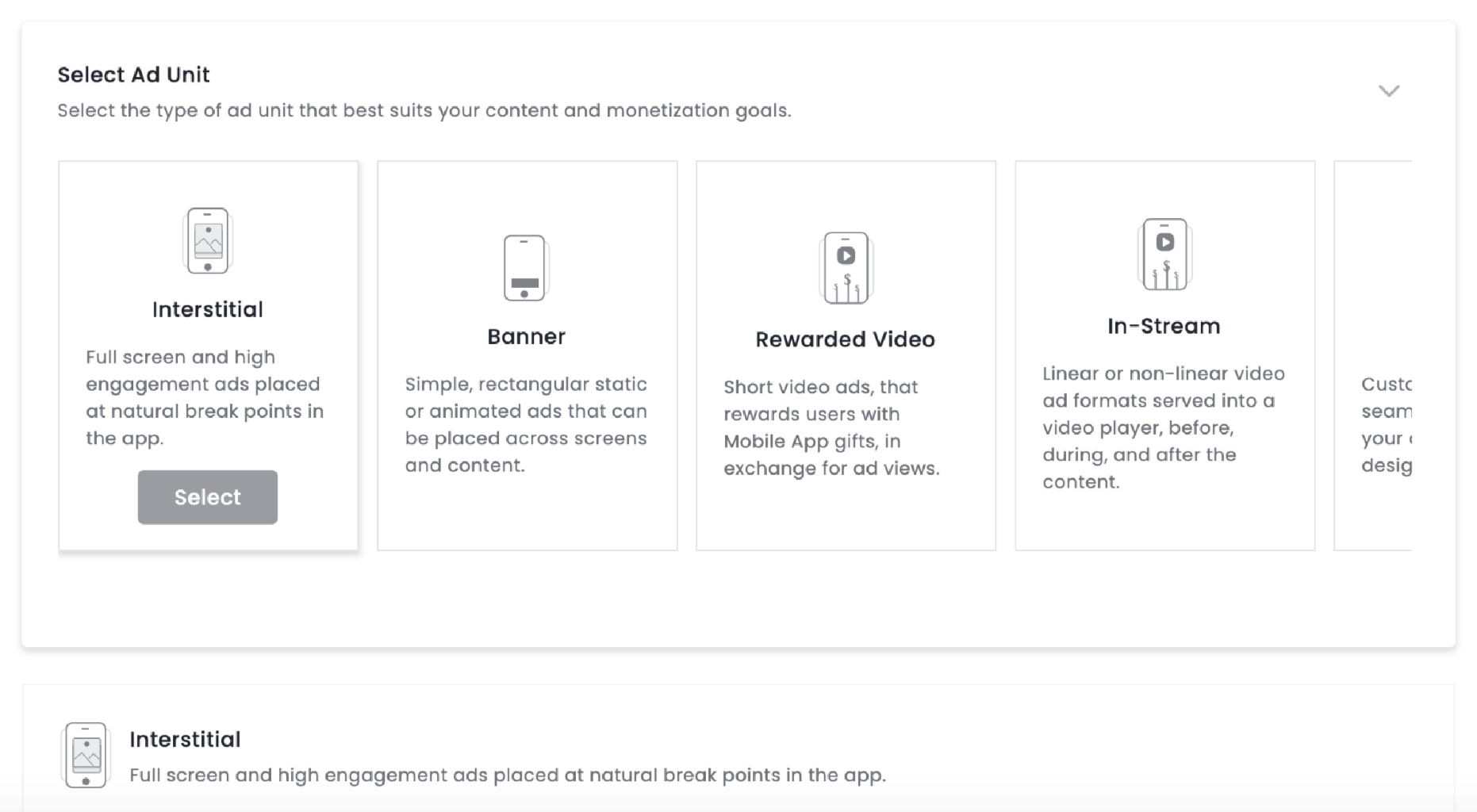
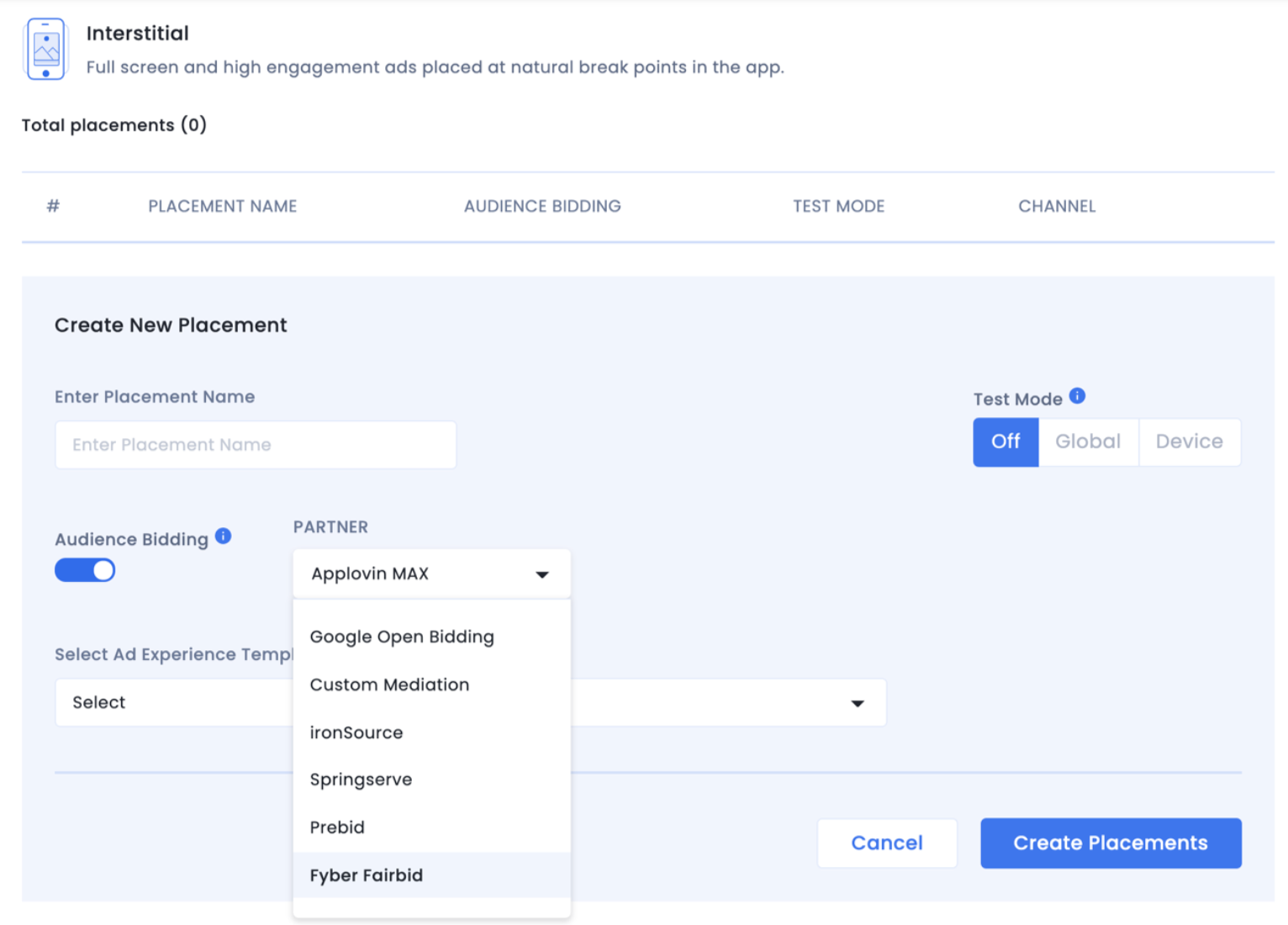
The InMobi Placement ID is present under the placement name as illustrated in the screenshot below. You will need it while configuring InMobi placements on the Digital Turbine Console.

After setting up your account and inventory on InMobi, the next steps would be to add InMobi as a Mediated Network on the Digital Turbine Console, then map the created placements. For more information, see Digital Turbine’s official documentation for InMobi.
If you have any questions, please reach out to your Customer Success Manager at InMobi or write to support@inmobi.com for assistance.
By installing this SDK update, you agree that your Children Privacy Compliance setting remains accurate or that you will update that setting, whenever there is a change in your app's audience. You may update the app's Children Privacy Compliance settings at https://publisher.inmobi.com/my-inventory/app-and-placements.
 Support Center
Support Center
