Create your ads.txt file using the following file format and data record:
Data encoding details:
| Field | Name | Mandatory/Optional | Description |
|---|---|---|---|
| Field #1 | Domain name of the advertising system | Mandatory | The canonical domain name of the SSP, Exchange, Header Wrapper, and so on that bidders connect to. |
| Field #2 | Publisher’s Account ID | Mandatory | The identifier associated with the seller or reseller account within the advertising system in field #1. |
| Field #3 | Type of Account/Relationship | Mandatory | Indicates the type of account. ‘DIRECT’ indicates that the Publisher directly controls the account. This means a direct business contract between the Publisher and the advertising system. ‘RESELLER’ indicates that the Publisher has authorized another entity to control their account and resell their ad space. |
| Field #4 | Certification Authority ID | Optional | An ID that uniquely identifies the advertising system within a certification authority (this ID maps to the entity listed in field #1). |
For the ads.txt setup, you must ensure to:
Follow the instructions below to get your personalized ads.txt entries, which include your InMobi payment ID:
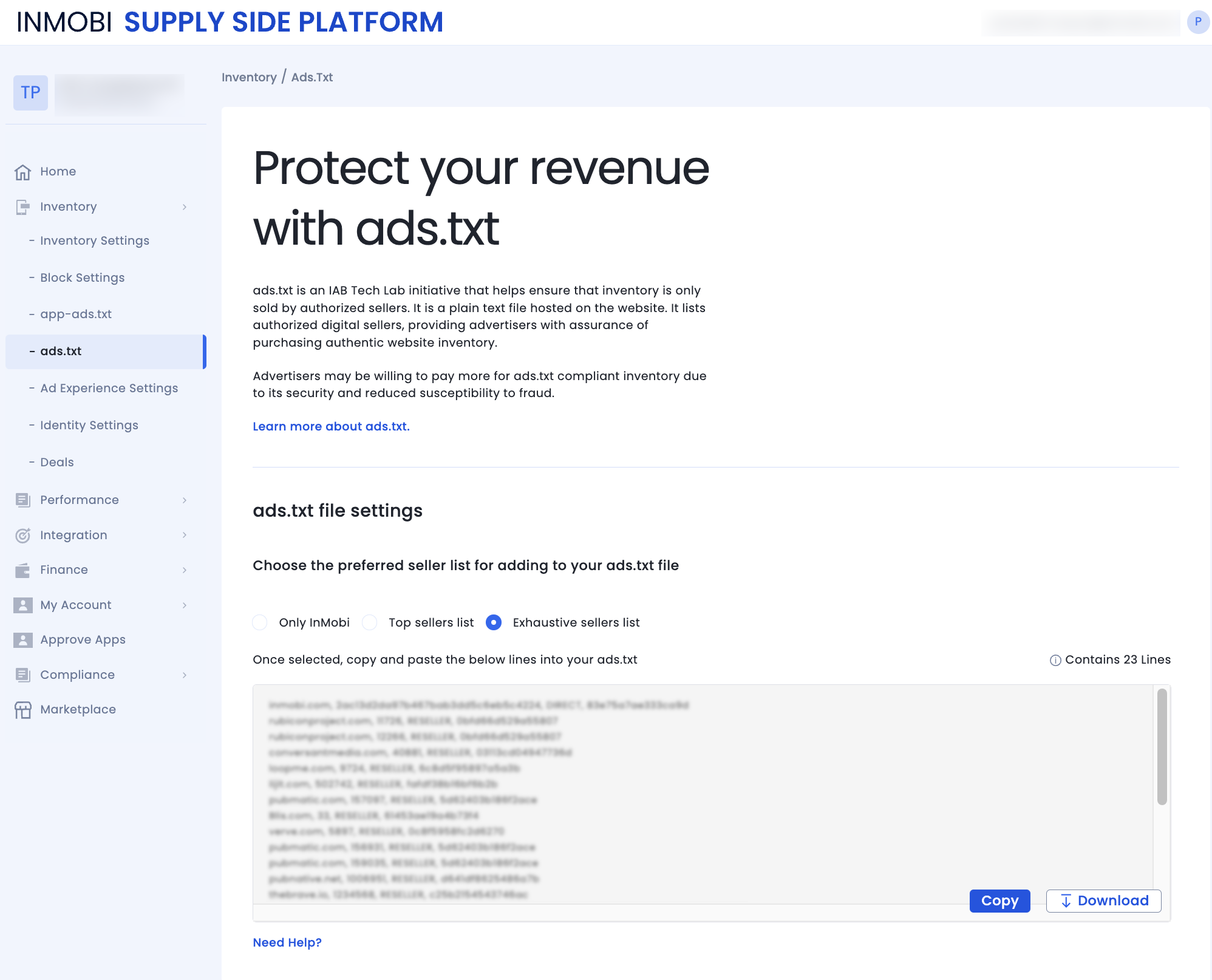
InMobi's ads.txt crawler locates your file using the website URL provided for that inventory on the dashboard. Per ads.txt specs, the crawler checks the file at:
Determine the hostname from your website URL. It's the website's root domain, as explained below.
Refer to the table for examples where the InMobi crawler checks for an ads.txt file based on different website root domains.
| If the website is: | Crawler looks in the following order: |
|---|---|
| https://example.com/game | https://example.com/ads.txt http://example.com/ads.txt |
| http://help.example.com/game | https://example.com/ads.txt http://example.com/ads.txt |
The ads.txt specification outlines rules for root domains and subdomains. Crawlers will explore up to five redirections within a root domain and one outside the root domain.
To verify correct publication, ensure the ads.txt URL displays its content when accessed through your web browser. If it is visible in your browser, crawlers will probably locate it successfully.
Ensure the ads.txt is accessible via both HTTP and HTTPS.
Monitor your ads.txt files in your InMobi account:
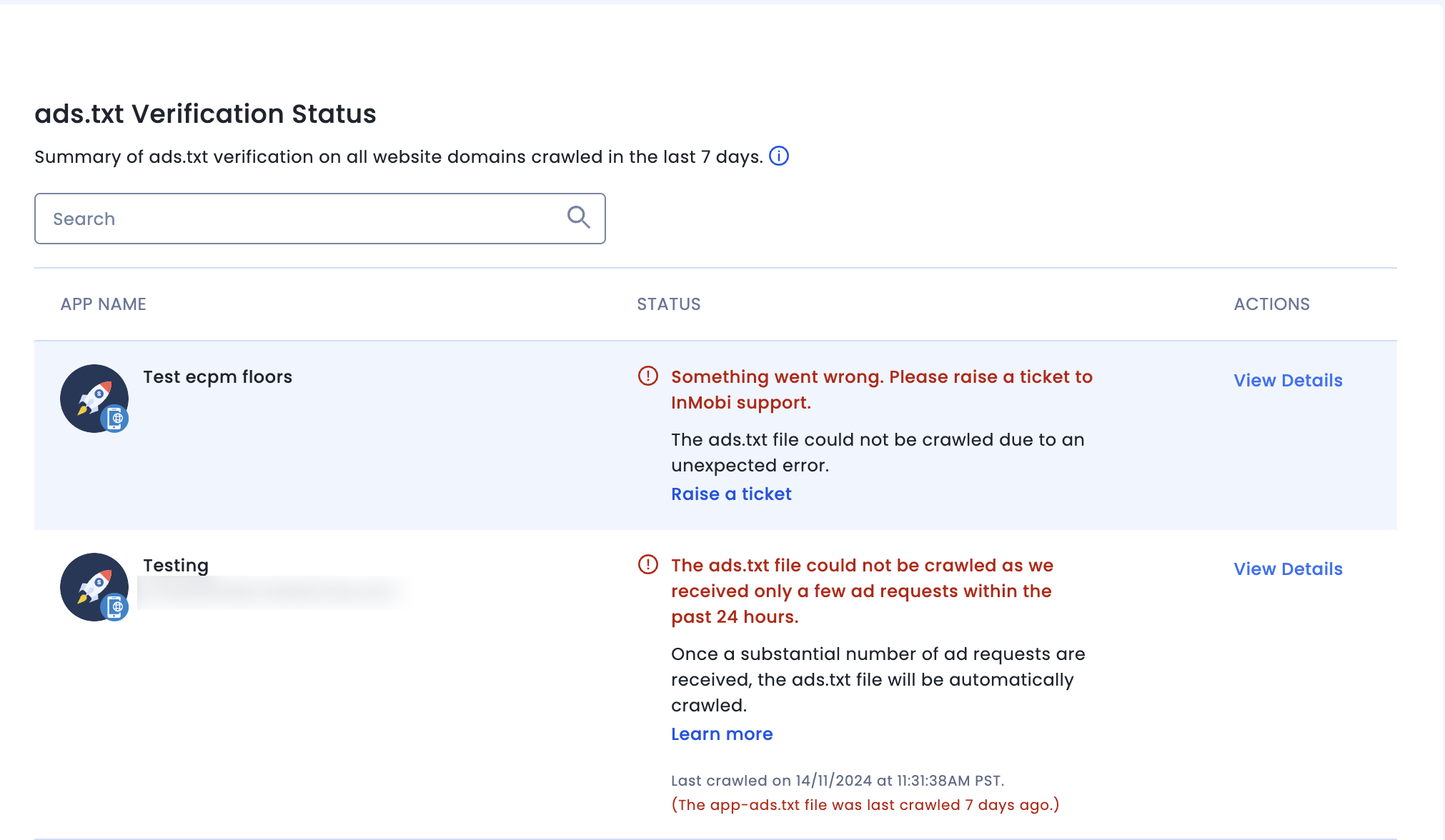
If your file wasn't located or verified, review the details in your InMobi account or explore troubleshooting tips for ads.txt issues.
If you've recently updated your ads.txt file, it may take at least 24 hours for the crawler to display the latest verification status.
Upon creating your account on InMobi and establishing your inventory, access the verification status through Inventory >> ads.txt. Activation of the InMobi crawler occurs once any of the added apps has generated 10 thousand bid requests.
By installing this SDK update, you agree that your Children Privacy Compliance setting remains accurate or that you will update that setting, whenever there is a change in your app's audience. You may update the app's Children Privacy Compliance settings at https://publisher.inmobi.com/my-inventory/app-and-placements.
 Support Center
Support Center
