Integrating and monetizing with InMobi SDK is easy. To begin, download our latest iOS SDK (ver 917) here or from Cocoapods.
1. The latest version of InMobi SDK supports iOS 9 or higher. Also, this version of iOS SDK requires XCode 12 or higher.
2. We recommend calling all InMobi APIs on the main thread.
If you are not already using Cocoapods, go to your Xcode project directory and create a pod file using the command below.
pod init
Add the following to Podfile.
pod 'InMobiSDK'
If you want to integrate InMobiSDK without MOAT Libraries:
pod ‘InMobiSDK/Core’
Once you have added it to the pod file, run the command below to complete the task for dependency. You now have a workspace with the pods.
pod update
Alternatively, you can integrate the framework directly.
1. Add the following MANDATORY frameworks to your Xcode project:
InMobiSDK.framework from the downloaded InMobi iOS SDK bundleINMMoatMobileAppKit.framework from the downloaded InMobi iOS SDK bundle (optional)libsqlite3.0.tbdlibz.tbdWebKit.framework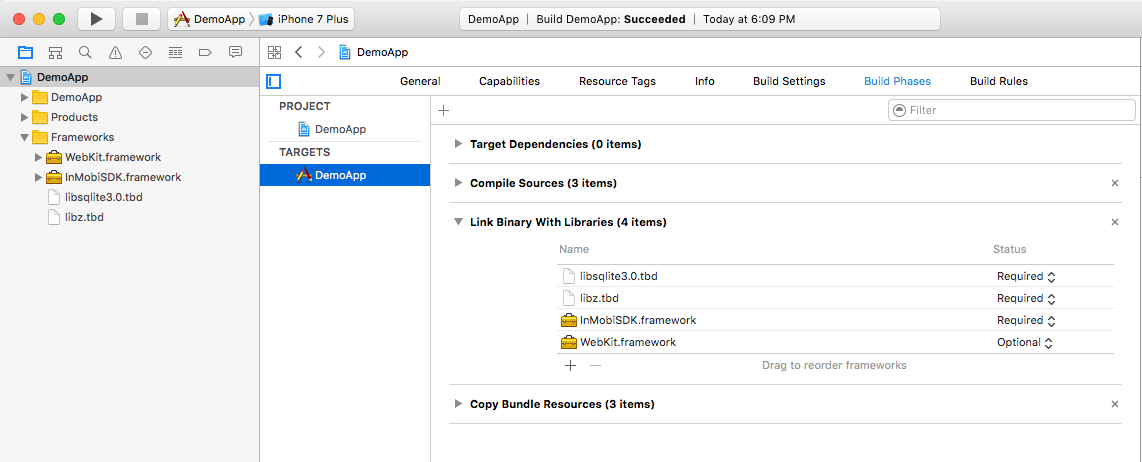
2. Add -ObjC flag to the Other Linker Flags:
-ObjC flag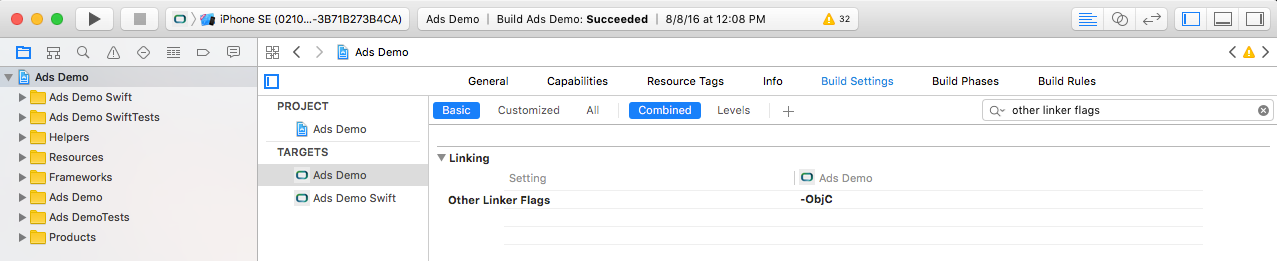
Let’s pause for some checks before we begin initializing the SDK:
App Transport Security (ATS), a default setting introduced with iOS 9 that mandates apps to make network connections only over TLS version 1.2 and later. Though InMobi is committed towards the adoption of HTTPS, the current setup requires our demand partners to support this change and be 100% compliant with all the requirements of ATS. While we work with our partners progressing towards a secure environment, to ensure ads work on iOS 9 and later versions, you need to follow these steps as a near-term fix:
Disable ATS (Recommended) - to ensure non-secure content from the partners work correctly in your updated apps. To disable ATS flag, add the following code snippet to your app's Info.plist.

<key>NSAppTransportSecurity</key>
<dict>
<key>NSAllowsArbitraryLoads</key>
<true/>
</dict>
Disable ATS with exceptions (Not Recommended) - if you plan to migrate towards ATS compliance. You can achieve so by allowing secure content from your domains by adding them on the exception list.
<key>NSAppTransportSecurity</key>
<dict>
<key>NSAllowsArbitraryLoads</key>
<true/>
<key>NSExceptionDomains</key>
<dict>
<key>example.com</key>
<dict>
<key>NSIncludesSubdomains</key>
<true/>
</dict>
</dict>
</dict>
Refrain from using InMobi domains and CDN in the exception list as it will result in errors during the runtime.
Apple has introduced privacy settings to access WiFi details from iOS 12 onwards. To boost monetization and relevant user experience, we encourage sharing WiFi details for targeted advertising.
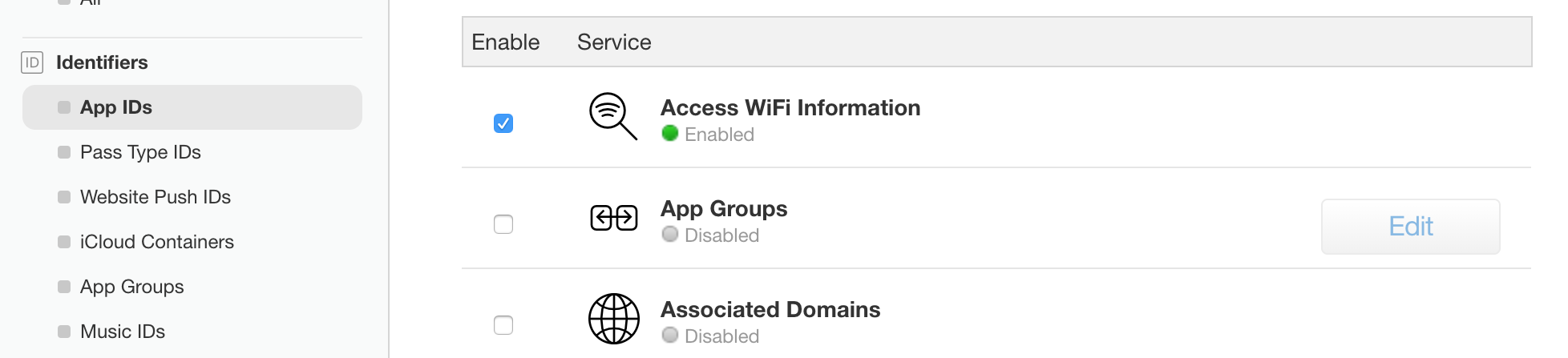
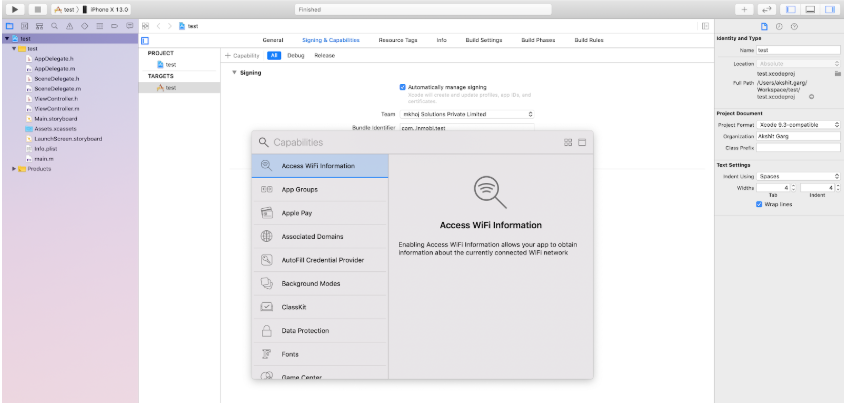
App.entitlements file.
Please ask the user for location consent. Here is how to do that.
Import the InMobi SDK header in your AppDelegate.h file:
@import InMobiSDK;
/**Please do not remove the window property as it can lead to undefined behavior**/
@property (strong, nonatomic) UIWindow *window;
import InMobiSDK
/**Please do not remove the window property as it can lead to undefined behavior**/
var window: UIWindow?
Initialize the SDK in the didFinishLaunchingWithOptions method within the app delegate's.m file:
- (BOOL)application:(UIApplication *)application didFinishLaunchingWithOptions:(NSDictionary *)launchOptions {
void (^completionBlock)(NSError*) = ^( NSError* _Nullable error) {
if (error) {
NSLog(@"SDK Initialization Error - %@", error.description);
}
else {
NSLog(@"IM Media SDK successfully initialized");
}
};
[IMSdk setLogLevel:kIMSDKLogLevelDebug];
[IMSdk initWithAccountID:kIMAccountID consentDictionary:@{IM_GDPR_CONSENT_AVAILABLE: @"true", IM_GDPR_CONSENT_IAB: @"<<consent in IAB format>>"} andCompletionHandler:completionBlock];
return YES;
}
func application(_ application: UIApplication, didFinishLaunchingWithOptions launchOptions: [UIApplication.LaunchOptionsKey: Any]?) -> Bool {
IMSdk.setLogLevel(IMSDKLogLevel.debug)
IMSdk.initWithAccountID("accountID", consentDictionary: [IM_GDPR_CONSENT_AVAILABLE: "true", IM_GDPR_CONSENT_IAB: "<<consent in IAB format>>" ]) { (error) in
if let error = error {
print(error.localizedDescription)
}
}
return true
}
Let’s understand a few things here before you proceed:
What is a consentObject? - A consentObject is a dictionary representation of all kinds of consent provided by the publisher to the SDK. The key is mandatory if you wish to monetize traffic from EEA region. You can read further on GDPR regulations here.
| Key | Type | Inference |
| gdpr_consent | String | A consent string is a series of numbers, which identifies the consent status of an Adtech Vendor.
The string must follow the IAB contracts as mentioned here. |
| gdpr_consent_available | String | "true": User has provided consent to collect and use data.
"false": User has not provided consent to collect and use data. Any value other than “true” and “false” is invalid and will be treated as value not provided by user. The key, gdpr_consent_available can be accessed via string constant IM_GDPR_CONSENT_IAB. |
| gdpr | String | Whether or not the request is subjected to GDPR regulations (0 = No, 1 = Yes), omission indicates Unknown. |
As part of the General Data Protection Regulation (“GDPR”) publishers who collect data on their apps, are required to have a legal basis for collecting and processing the personal data of users in the European Economic Area (“EEA”). Please ensure that you obtain appropriate consent from the user before making ad requests to InMobi for Europe and indicate the same by following our recommended SDK implementation. Please do not pass any demographics information of a user; if you do not have user consent from such user in Europe.
A consentObject has to be provided in every session. SDK does not persist consent, it only keeps the consentObject in memory. If the app is relaunched, SDK will lose the consentObject. Within a session, a consentObject can be updated as below:
[IMSdk updateGDPRConsent:@{<Insert consentObject dictionary here>}];
IMSdk.updateGDPRConsent(<Insert consentObject dictionary here>)
If your app collects location from the user, we recommend passing it up, as impressions with location signal have higher revenue potential. InMobi SDK will automatically pass the location signals if available in the app. If you use location in your app but would like to disable passing location signals to InMobi, then TURN OFF the “Location Automation” for your property on the InMobi dashboard.
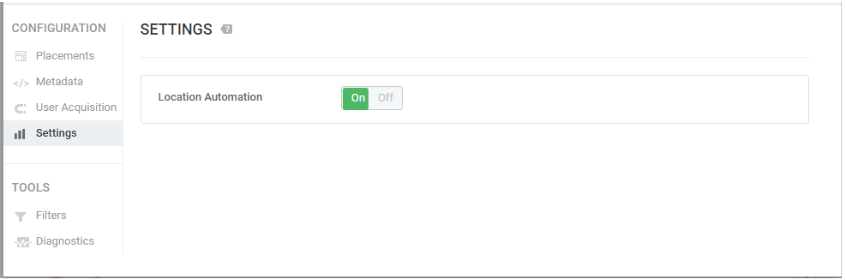
Otherwise: You can set NSLocationWhenInUseUsageDescription flag (description for asking location permission) in your info.plist file.
//Using <CoreLocation/CoreLocation.h> fetch the coordinate
self.locationMgr = [[CLLocationManager alloc] init];
[self.locationMgr requestWhenInUseAuthorization];
self.locationMgr.desiredAccuracy = kCLLocationAccuracyHundredMeters;
self.locationMgr.delegate = self;
[self.locationMgr startUpdatingLocation];
#pragma mark - CLLocationManagerDelegate
- (void)locationManager:(CLLocationManager *)manager didUpdateLocations:(NSArray *)locations {
CLLocation *clLocation = locations.lastObject;
[IMSdk setLocation:clLocation];
[self.locationMgr stopUpdatingLocation];
}
"var locationMgr: CLLocationManager?
//Using CLLocationManagerDelegate fetch the coordinate
locationMgr = CLLocationManager()
locationMgr?.requestWhenInUseAuthorization()
locationMgr?.delegate = self
locationMgr?.startUpdatingLocation()
func locationManager(_ manager: CLLocationManager, didUpdateLocations locations: [CLLocation]) {
if let clLocation = locations.last {
IMSdk.setLocation(clLocation)
}
locationMgr?.stopUpdatingLocation()
}"
Ensure that you have user consent to share this data. The following values are supported:
| Age | Gender |
|
|
Example:
[IMSdk setGender:kIMSDKGenderFemale];
[IMSdk setAgeGroup:kIMSDKAgeGroupBetween25And29];
IMSdk.setGender(.female)
IMSdk.setAgeGroup(.between25And29)
For publishers running any audio or video media as the main content, we recommend listening to interruptions by observing AVAudioSessionInterruptionnotification posted by AVAudioSession. This will help preempt any content interruptions and help address user experience issues upfront. For more information read these Apple documents: Article 1, Article 2.
InMobi SDK uses iOS WKWebView to render HTML ads. As per Apple design, WKWebView does not respect the AVAudioSessionCategory set by the application, and also the OMSDK audio measurability remains inoperative. To have control over the HTML video ads, SDK manages the AVAudioSession.
The ad’s audio may mix in with the app’s audio. Hence, it is recommended to stop the app's audio when you present the fullscreen ads and resume it once the ad is dismissed.
From SDK 9.1.5 onwards, you can find a new API for handling AVAudiosSession. This feature is enabled by default.
+(void)shouldAutoManageAVAudioSession:(BOOL)value;
If you set it to YES, the SDK manages AVAudioSession automatically. When the ad is presented, the API sets AVAudioSession's category to AVAudioSessionCategoryAmbient and categoryOption to AVAudioSessionCategoryOptionMixWithOthers for Interstitial video ads. When the ad is dismissed, SDK resets the AVAusioSessionCategory and categoryOption to the original states.
This setting does not stop the ad audio from playing in the app. It mixes with the ad’s audio. Hence, it is recommended for you to stop the app’s audio when presenting the fullscreen ads and resume it after the ad is dismissed.
If you set it to NO, the SDK stops managing AVAudioSession during the HTML video playback lifecycle and OMSDK audio measurability may remain inoperative causing a revenue loss for the publisher.
For more information, please contact your respective partners.
You are all set now! Let’s now have a look at how you can set up different ad formats and begin monetizing. Ready?
By installing this SDK update, you agree that your Children Privacy Compliance setting remains accurate or that you will update that setting, whenever there is a change in your app's audience. You may update the app's Children Privacy Compliance settings at https://publisher.inmobi.com/my-inventory/app-and-placements.