For Reporting Basics, see Reporting Basics.
To create a new report, follow the instructions below.
The one-time generated reports (with frequency set as Never) are valid for 30 days. The scheduled reports (with frequency set as daily, weekly, or monthly) run till 6 months. After 6 months, you need to set the frequency again.
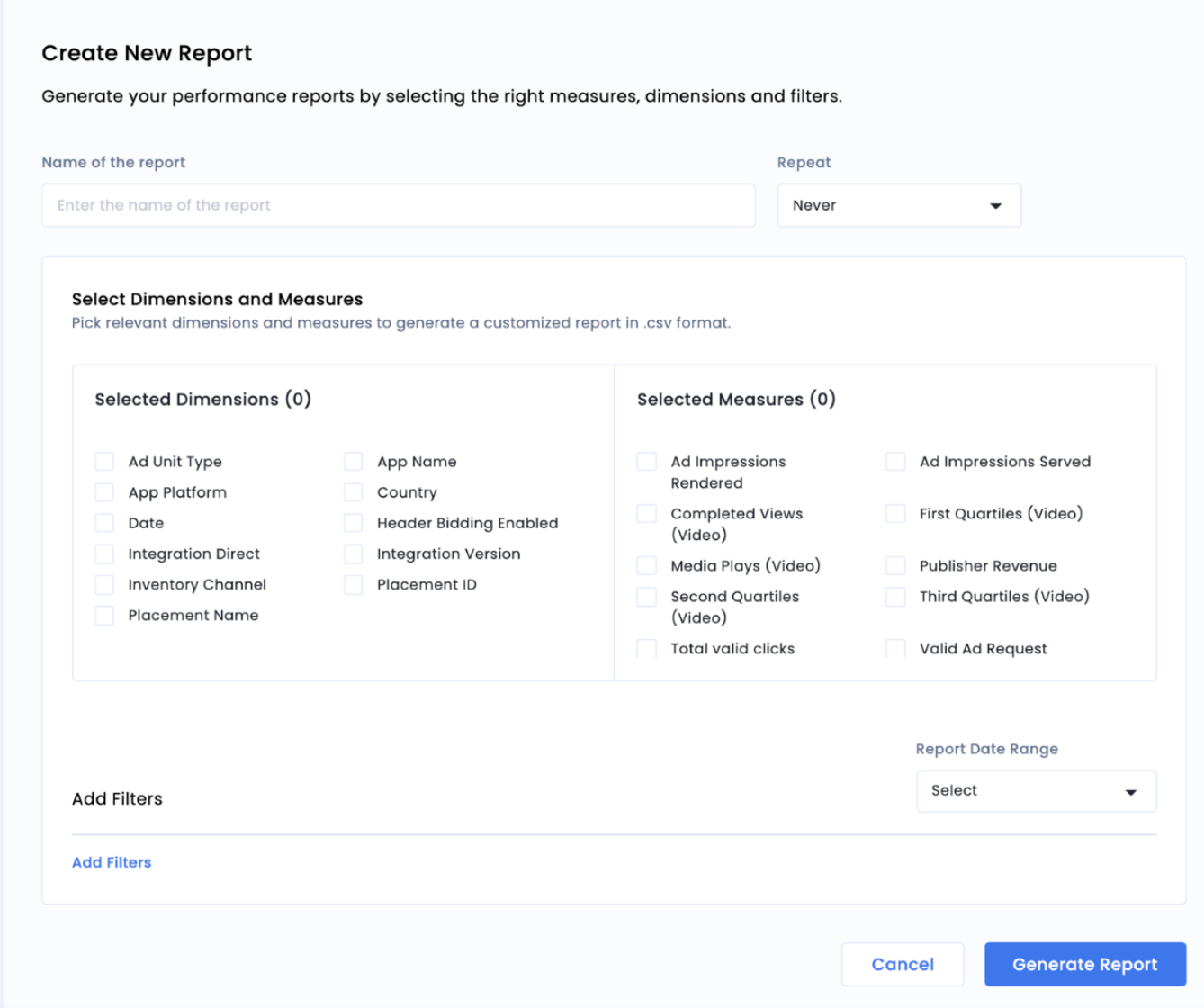
Once you are done creating reports, check the Manage Reports sub-tab to clone or delete a report. Click the option icon for the report you want to manage.
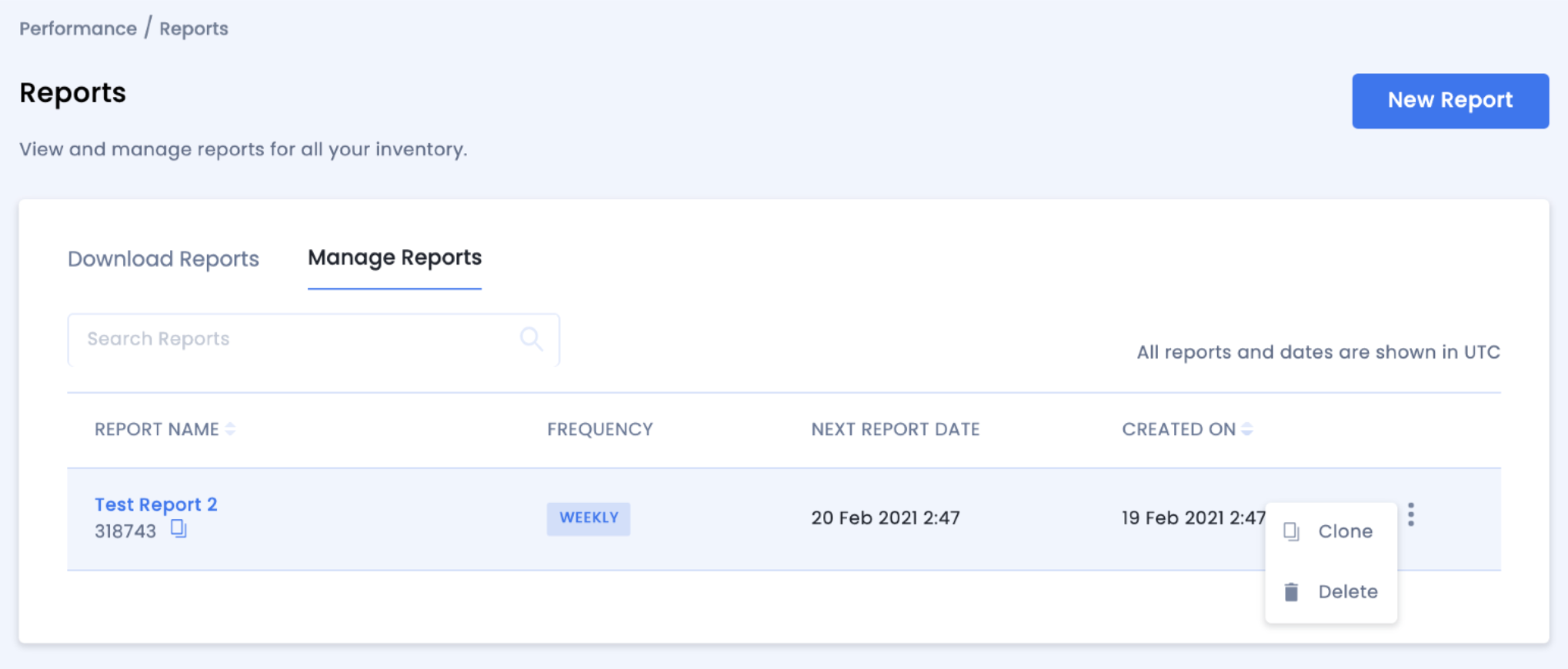
In the Download Reports sub-tab, click the option icon for the report you want to download and select Download. In case an in-active report is created, click the option icon (ellipsis) for the report and select Re-run report.
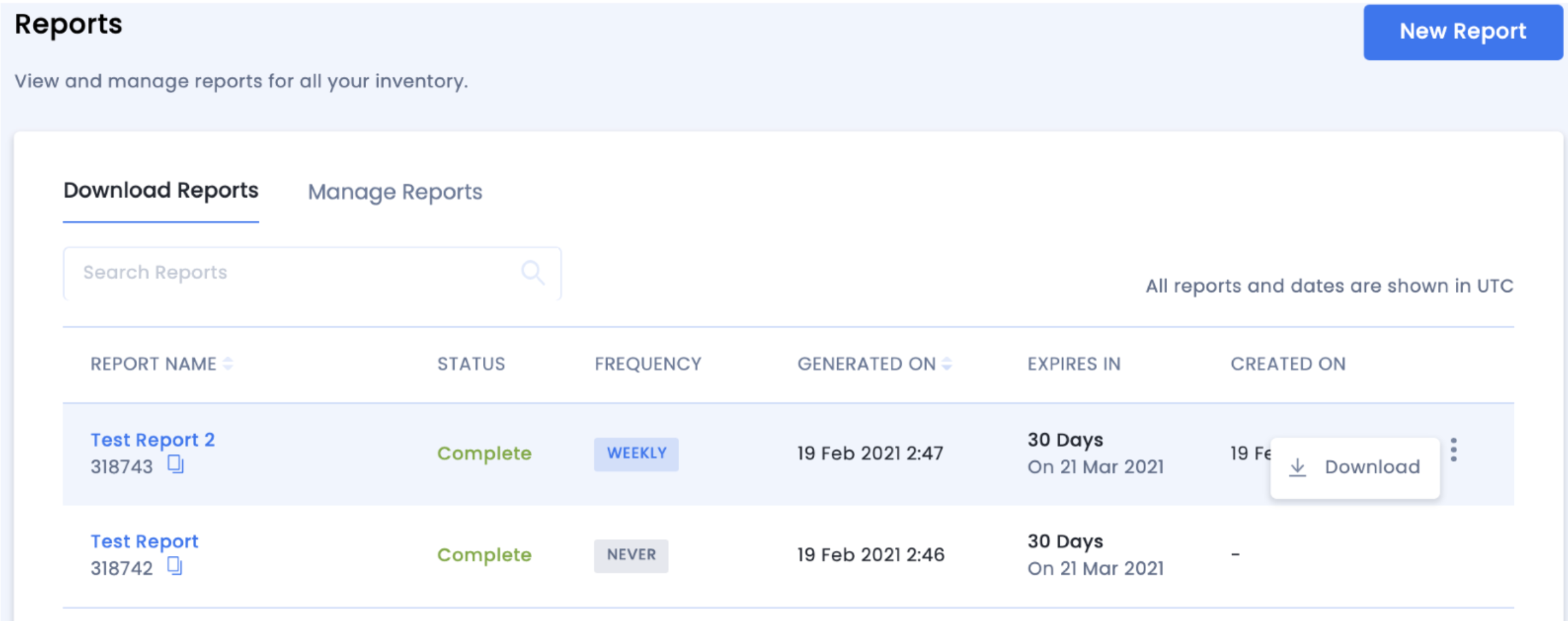
Schedule granular performance reports and monitor key trends and metrics with our reporting tool and performance dashboard.
Reports are determined by the measures, dimensions, and filters used while creating the reports. The differences between the three are explained below:
Measures are quantitative measurements of what is being calculated, such as clicks, revenue, impressions, etc.
Dimensions are used to further refine the data by breaking it into important categories. For example, we can look at impressions generated across countries or revenue contributions across app titles, where country and app name are the dimensions.
A filter is used to include or exclude data from the calculations. For example, looking at the ad revenue generated in a certain country only.
By installing this SDK update, you agree that your Children Privacy Compliance setting remains accurate or that you will update that setting, whenever there is a change in your app's audience. You may update the app's Children Privacy Compliance settings at https://publisher.inmobi.com/my-inventory/app-and-placements.
 Support Center
Support Center
