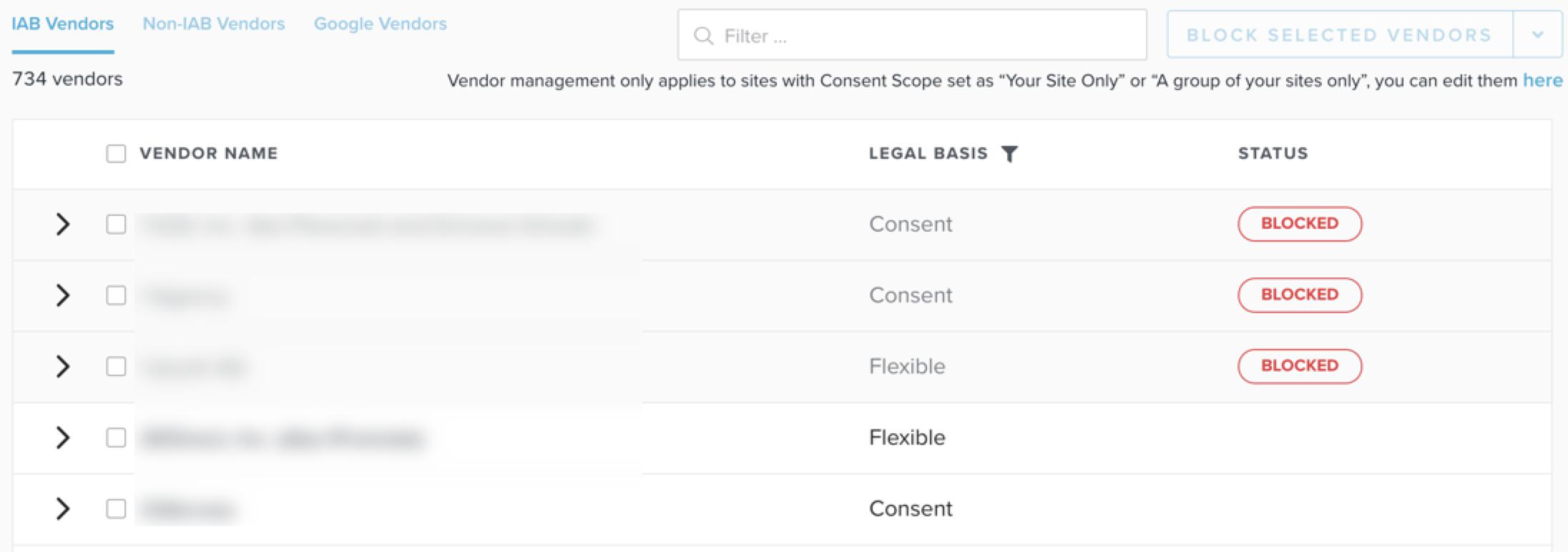
Once a vendor is blocked, they will be:
Blocking vendors can result in lost revenue or other business impacts. We recommend that you do a full audit of your revenue partners and their partners) to ensure you do not turn off any important vendors.
Currently, all the IAB 2.2 vendors are whitelisted by default. This means if a new vendor is added, they will be whitelisted unless you specifically block them.
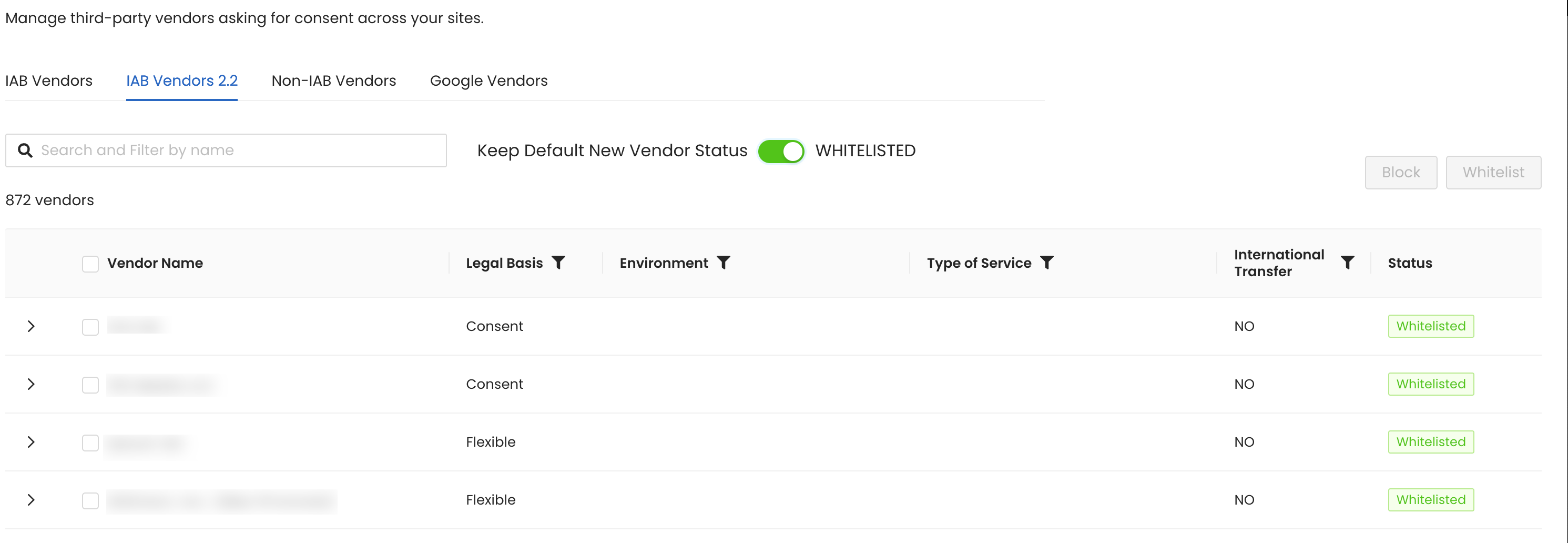
Now, InMobi CMP enables you to block these vendors by default.
Select the Keep Default New Vendor Status toggle. Now, any new vendor added will be blocked by default until you decide to specifically whitelist them.
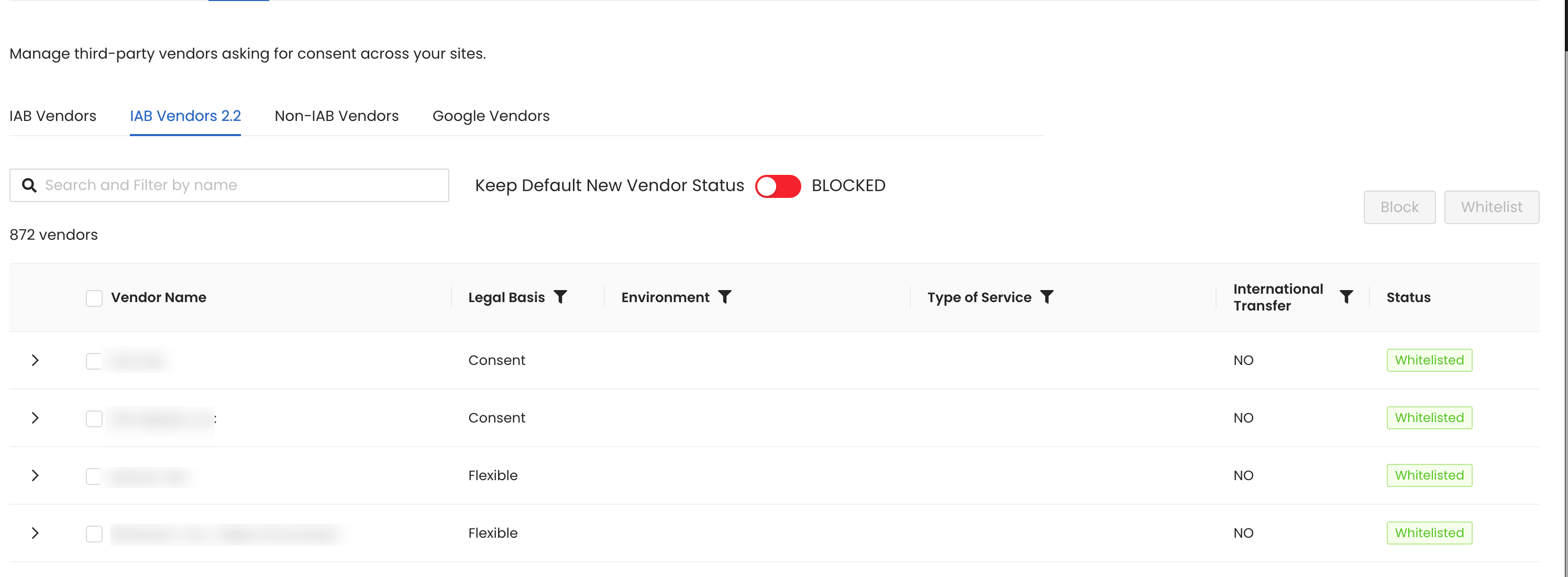
By installing this SDK update, you agree that your Children Privacy Compliance setting remains accurate or that you will update that setting, whenever there is a change in your app's audience. You may update the app's Children Privacy Compliance settings at https://publisher.inmobi.com/my-inventory/app-and-placements.
 Support Center
Support Center
