These vendors are not part of the TCF and are not required to adhere to the policies and guidelines of the framework. As a site or app owner, you will need to decide which of these types of vendors to work with. Additionally, to provide users with transparency as required by the GDPR, you will need to manually input a description of each non-IAB TCF vendor and link to their privacy policy. See Non-IAB Vendor Configuration and Management for full instructions.
Key information to know before setting up non-IAB vendors:
When setting up your non-IAB vendors you need to consider a few things. You should consult with your legal team before proceeding to work with a vendor outside of the TCF.
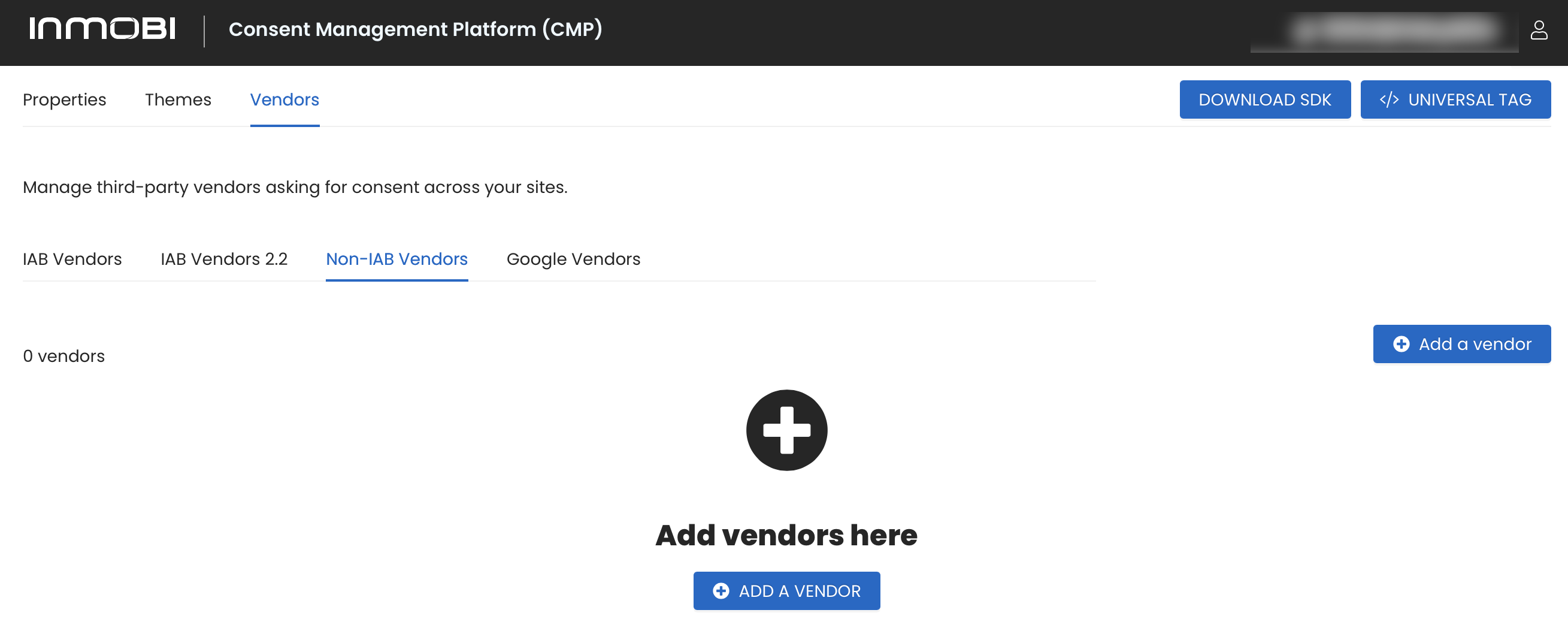
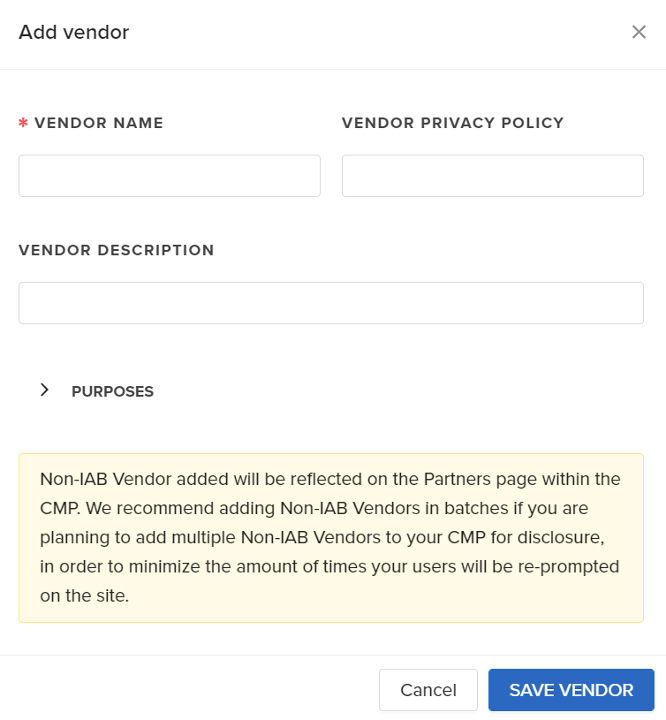
| Field | What is this? | Example | Required? |
|---|---|---|---|
| Vendor Name | The name of the vendor that users will see listed in the non-IAB vendor section of your CMP. Use the official registered company name for the vendor. | Acme Inc. | Yes |
| Vendor Description | A description of the vendor to be displayed in your list. | Acme is an ad tech company focused on providing brand lift studies for brands. | Yes |
| Vendor Privacy Policy | The full path URL to the vendor’s privacy policy on their site. | https://www.vendor.com/privacy_policy_link | Yes |
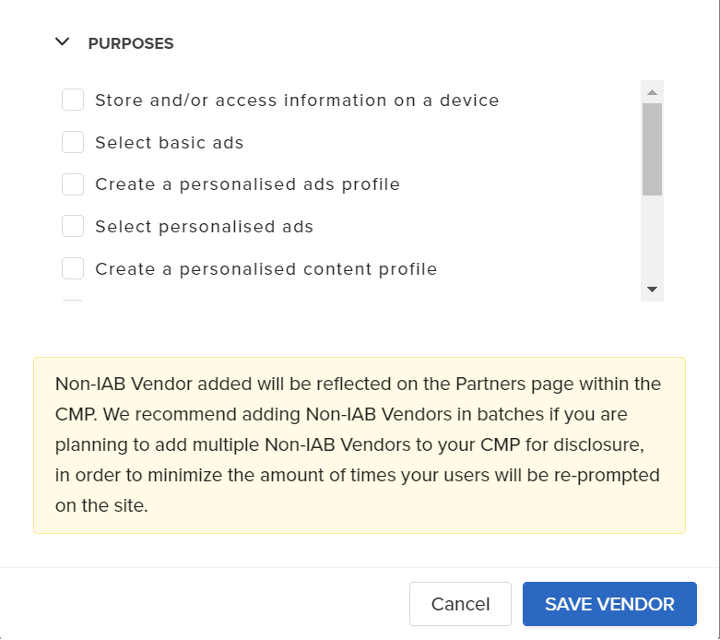
Your newly created vendor will be added to your non-IAB vendors tab list in the portal and will appear in the CMP in the partner screen.
In the portal, the vendor will be given a non-IAB vendor ID which will correlate to their position in the non-IAB vendor cookie and the non-IAB vendor API. You will now need to manage these vendor technologies using the non-IAB APIs and/or cookie - instructions.
We recommend adding non-IAB Vendors in batches if you are planning to add multiple non-IAB Vendors to your CMP for disclosure, in order to minimize the amount of times your users will be re-prompted on the site.
You have completed all the configuration options for the InMobi CMP and can apply the Universal tag to the site.
You need to use the nonIABVendorConsent API to gather user consent. Each vendor you specified is assigned an id and stored in the consent.nonIabVendorConsents object. Check each entry as needed for consent (true/false). Here is an example using a fictitious vendor "Non-IAB Company" with id 1 for which needs consent for purpose 1 and 3 to operate.
__tcfapi('getNonIABVendorConsents', 2, function(consent, success) {
// check consent for non-IAB vendor with id 1. Always check
// whether the callback returned success and GDPR applies
if ( success
&& consent.gdprApplies
&& consent.nonIabVendorConsents[1]
) {
// Use getTCData to validate consent is given for the
// purposes declared in the configuration step
__tcfapi('getTCData', 2, function(tcdata, success) {
if ( success
&& consent.gdprApplies) {
if ( tcdata.purpose.consents[1]
&& tcdata.purpose.consents[3]) {
nonIabCompanyTag(); // replace this with your own code
console.log("Debug: ", tcdata.purpose.consents[1],
tcdata.purpose.consents[3]);
}
}
});
}
});
You can make that call anywhere in your code where you need to check for consent for your non-IAB vendor you use on your page.
You also need to manually configure your Google tag(s) on your site to behave based on the consent preference made and on the product the user is using.
For NonIAB vendor API along with all other APIs, you can learn more here.
By installing this SDK update, you agree that your Children Privacy Compliance setting remains accurate or that you will update that setting, whenever there is a change in your app's audience. You may update the app's Children Privacy Compliance settings at https://publisher.inmobi.com/my-inventory/app-and-placements.