To remove vendors and block them from firing their technology on your site or app, simply click the check box next to the vendor(s) you wish to block and then click the Block Selected Vendors button at the top right.
Once a vendor is blocked, they will be:
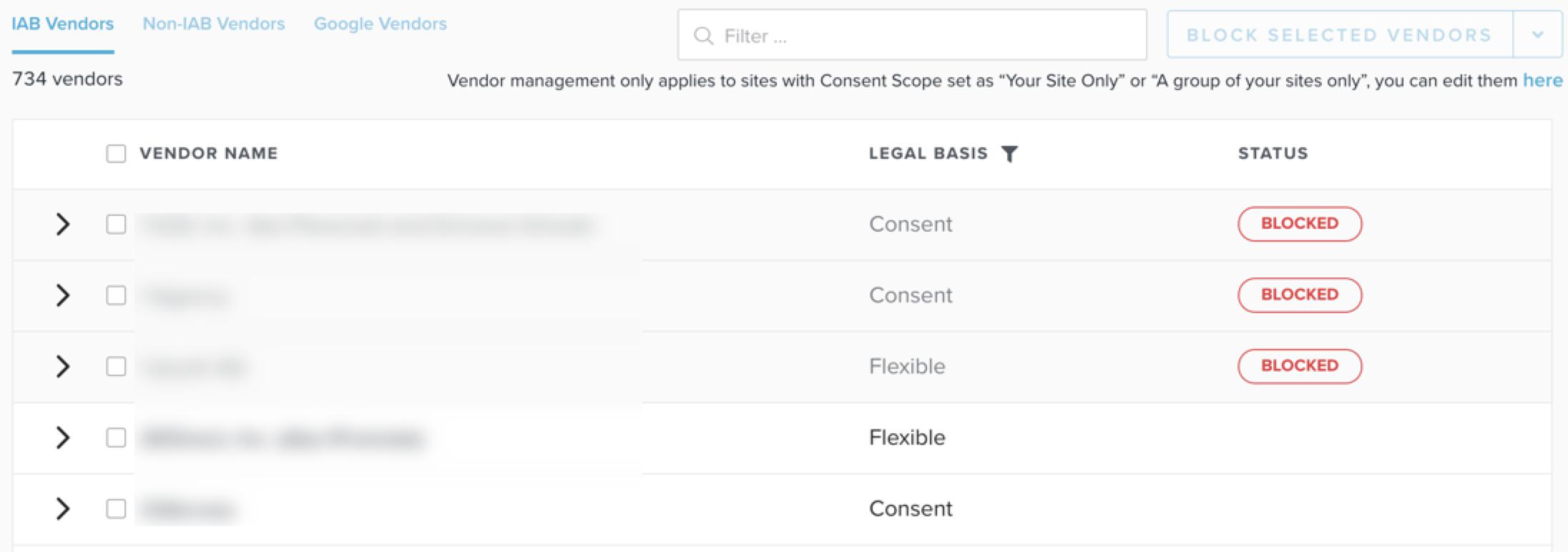
If in the future you want to unblock a vendor, simply click the checkboxes next to the vendors you want to unblock, then click the drop-down arrow next to the Block Selected Vendors button at the top right and select Unblock Selected Vendors.
Blocking vendors can result in lost revenue or other business impacts. We recommend that you do a full audit of your revenue partners and their partners) to ensure you do not turn off any important vendors.
By installing this SDK update, you agree that your Children Privacy Compliance setting remains accurate or that you will update that setting, whenever there is a change in your app's audience. You may update the app's Children Privacy Compliance settings at https://publisher.inmobi.com/my-inventory/app-and-placements.
 Support Center
Support Center
