If you use Branch as MMP for your campaigns, you need to integrate it with InMobi DSP before your first campaign.
Before you can start the integration, make sure you have:
These integration steps are valid for Android campaigns. The integration steps for iOS campaigns will be updated soon.
Integrating Branch and DSP is a one-time process applicable to all the further campaigns. The integration steps are:
You need to enable InMobi DSP as a partner as the first step in the integration.
In the Ad Partners drop-down, search for InMobi DSP and select it.
Ignore any other InMobi suggestions in the drop-down other than InMobi DSP.
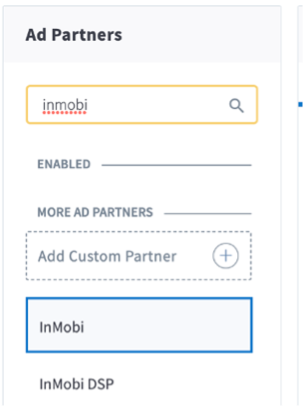
Click Save & Enable.
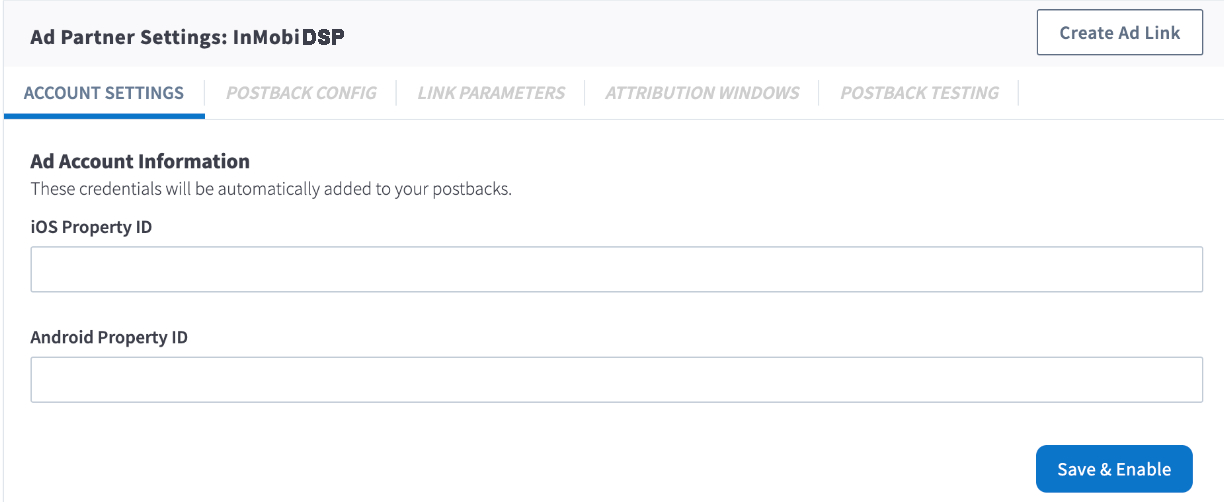
Enabling InMobi automatically enables the following postbacks:
Select ALL EVENTS for every pre-configured and configured event.
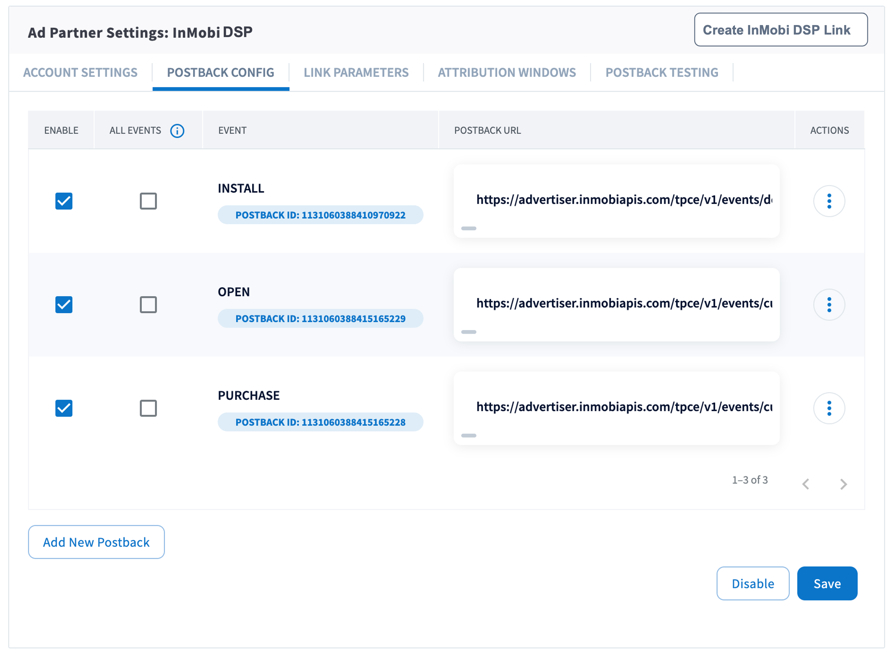
You can add new postbacks using the following steps:
Select the event you want to create the postback for and click Save. The Branch app automatically generates the POSTBACK URL.
Refer to the Custom Postback topic in Branch Help if you want to add a custom postback.
An Attribution window is a period for capturing the valid attribution for an event. Branch has industry-standard attribution window values pre-set in the Attribution Windows tab.
Do not change the pre-set attribution window values to avoid any discrepancies in the data.
Enable the attribution window as follows:
The InMobi team uses the Branch Ad Link you generate. The link allows you to receive the attribution data from InMobi DSP, which you can use to validate the campaign performance. Share the link with them after you generate it.
Read the Generate Branch Ad Link topic on the Branch Help to know the steps of generating the link.
When the campaign launches, the data exchange starts between the DSP and your Branch account. Enable the DSP data on your Branch Dashboard as follows:

By installing this SDK update, you agree that your Children Privacy Compliance setting remains accurate or that you will update that setting, whenever there is a change in your app's audience. You may update the app's Children Privacy Compliance settings at https://publisher.inmobi.com/my-inventory/app-and-placements.