
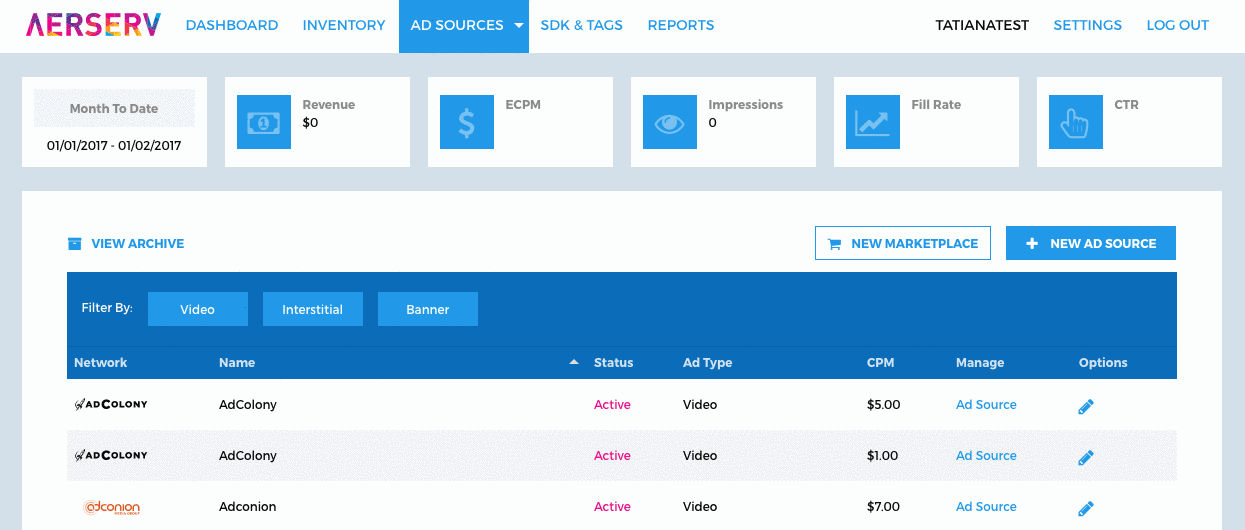
Step 1: Log on to http://platform.aerserv.com/ and click on the Ad Sources link at the top of the page
Step 2: Click the + or the Add New Ad Source button on thepage
Step 3: Enter a Name for the ad source (example: Facebook Interstitial)
Step 4: Select Facebook as the ad source
Step 5: Enter the following fields that are specific to the Facebook ad source:
| FIELD | DESCRIPTION | REQUIRED/OPTIONAL | EXAMPLE |
|---|---|---|---|
| Placement ID | Audience Network Placement ID
To see test ads, you may prepend a test ad type to your placement. |
Required |
839999212758459_841267789298268 |
| Banner Ad Size | Select the banner size - leave blank for Interstitial Ads. | Required |
BANNER_HEIGHT_50 |
| Test Device ID | Retrieve the ID from the debug log: When testing your app with Facebook's ad units you must specify the device hashed ID to ensure the delivery of test ads. This ID is available from the debug log. | Optional |
Step 6: Enter aCPM (example: 3.50)
Step 7: Select a placement(s) for assigning this ad source
Step 8: Select any desired geo or device targeting
Step 9: Click Save
Step 10: Download the AerServ SDK
When you run your app on the simulator, test ads will show by default and indicate a successful ad serving call in your app. When testing on a device, however, you must enable test ads by copying the hashed device ID that is printed to the console and set it in code via a dedicated function.
To enable test ads, use the following:
Android:
AerServConfig config = new AerServConfig(this, YOUR_AERSERV_PLACEMENT);
config.setDebug(true);
iOS:
[AerServSDK enableTestMode:YES];
AerServSDK.enableTestMode(true)
You may also see test ads by prepending a test ad type to your Facebook placement. Please consult the Audience Network Guide from Facebook, for more details.
Remove this prefix before releasing your application to your end users! For any questions, please reach out to your account manager.
BANNER_HEIGHT_50: (Default) Phone ad size (320x50)
BANNER_HEIGHT_90: Tablet ad size (320x90)
RECTABLE_HEIGHT_250: Medium Rectangle ad size (300x250)